Email communications have become an integral part of our professional and personal lives. While free email services like Gmail, Yahoo, and Outlook are convenient and readily available, they may not always give you the level of control, privacy, and branding that you desire. One solution to this problem is setting up custom domains for email. This involves registering a domain name for your organization or personal brand and using it to send and receive emails.
In this step-by-step tutorial, we will guide you through the process of setting up custom domains for email. We will cover everything from choosing a domain registrar to connecting your domain to an email hosting service and setting up email accounts. Whether you are a small business owner looking to establish a professional online presence or an individual who wants more control over their personal email communications, this tutorial will provide you with the technical knowledge and practical skills needed to set up custom domains for email effectively.
Choose a Domain Registrar
Selecting an appropriate domain registrar is a crucial step in setting up custom domains for email, as it serves as the initial point of contact between the user and the domain name system (DNS). Domain registrars are companies that allow users to purchase and register their own domains. Although there are numerous domain registrars in the market, not all of them offer reliable services at reasonable prices. Therefore, conducting a domain registrar comparison before selecting one is highly recommended.
A good domain registrar should provide a simple and efficient domain registration process walkthrough to help users complete the sign-up process quickly. The registration process typically involves choosing an available domain name, entering personal information such as name, address and phone number, selecting a hosting plan or renewing an existing one, and making payment. Some registrars offer additional features such as privacy protection or email hosting services at an extra cost.
Once you have selected your preferred domain registrar and completed the registration process, it is time to set up your custom email. This involves configuring your DNS settings to connect your new custom domain with your email provider’s servers. By doing so, you can use your own personalized email address instead of relying on generic ones provided by free email services like Gmail or Yahoo!.
Set Up a Domain Name
The process of acquiring a domain name can be likened to purchasing a piece of land on which to build a house. Before you can set up your custom email domain, you must first choose and register your desired domain name. The domain registration process involves searching for available domains, selecting the one that best represents your brand, and completing the registration with a reputable registrar.
To start, conduct thorough research on the availability of potential domain names. You may want to brainstorm several ideas that encapsulate your brand identity and purpose before conducting searches. Domain registrars provide search tools where you can enter your preferred keywords or phrases to see if they are available as a .com, .org, .net or other top-level domain extensions (TLDs). Be sure to choose an extension that is appropriate for your business category.
Once you have found an available domain name that suits your needs and budget, proceed with registering it through the chosen registrar. Registration typically involves providing personal information such as full name and contact details along with payment for the selected TLD extension. After completing this step successfully, you will officially own the rights to this new digital asset – your custom email domain. Now that you have registered a unique web address for yourself or business online presence let us move forward by choosing an email hosting service without further ado!
Choose an Email Hosting Service
When considering an email hosting service, it is important to evaluate the features and pricing options provided by various providers to ensure you select the best option for your needs. A comparison of email hosting services can help you identify which provider offers the most value for your money. Look for providers that offer reliable uptime, strong security features, ample storage space, and user-friendly interfaces.
Benefits of using a custom domain for email communication include increased brand recognition and professionalism in your correspondence. It also makes it easier for recipients to remember your email address. When choosing an email hosting service, make sure they support custom domains so you can take advantage of these benefits.
Another factor to consider when selecting an email hosting service is customer support. Look for providers that offer 24/7 technical support via phone or chat as well as comprehensive documentation and tutorials on their website. This will ensure that any issues with your email are resolved quickly and efficiently.
To connect your domain to your email hosting service, you will need to modify the DNS records associated with your domain name. This process varies depending on the specific provider you choose but typically involves updating MX records and creating CNAME or TXT records. Following these steps will allow you to start using your custom domain for professional communication through your chosen email hosting service without any issues.
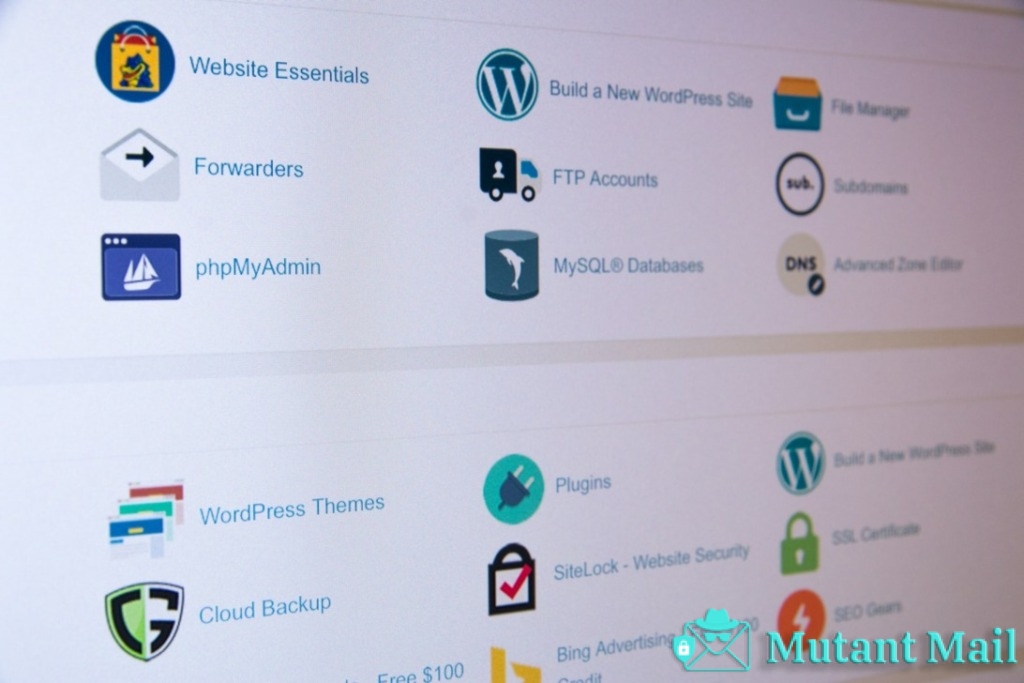
Connect Your Domain to Your Email Hosting Service
Connecting your domain to your email hosting service is an essential step in establishing a professional email communication platform that enhances brand recognition and credibility. By linking your custom domain with your email hosting service, you can use a personalized email address that reflects your brand or company name. This not only looks more professional but also provides additional benefits such as increased visibility, better spam protection, and improved deliverability.
To connect your domain to the email hosting service, you need to modify the DNS records of the domain. You should first log in to the account where you registered the domain and locate the DNS settings section. Then, you need to add specific records provided by your email hosting provider, such as MX (mail exchange) or CNAME (canonical name) records. The process may vary slightly depending on the registrar and hosting provider you are using.
It’s essential to ensure that all changes made while connecting your domain with the email hosting service are working correctly before setting up any email accounts. You can use various online tools like DNS lookup tools or testing services provided by some web hosts to verify if everything is functioning correctly. Troubleshooting common connection issues may include double-checking DNS settings for inconsistencies or contacting technical support for further assistance if necessary.
After successfully connecting your domain with an appropriate Email Hosting Service and verifying its functionality through testing tools, it’s time to set up individual email accounts for users within your organization.
Set Up Email Accounts
Establishing email accounts for your organization involves selecting the best email provider that suits your business needs. There are several options available, such as Google Workspace, Microsoft 365, Zoho Mail, and others. Choosing an email provider depends on various factors like budget, number of users, storage requirements, and security features. Before deciding on an email service provider, it’s essential to compare their pricing plans and features to ensure that you get the best value for money.
Once you have selected an email provider, the next step is to set up multiple accounts for different employees or departments within your organization. Managing multiple email accounts can be challenging if not done correctly. It is crucial to standardize naming conventions and guidelines for creating account passwords to streamline the process of setting up new accounts. Moreover, using tools like filters and labels will help organize incoming emails efficiently.
Setting up email accounts is a critical step in establishing effective communication channels within your organization. After choosing an appropriate email provider based on your business needs and preferences, it’s essential to manage multiple accounts efficiently by following standardized procedures while creating new ones. Additionally, incorporating tools like filters and labels will make managing incoming emails more manageable. The next section will discuss how to set up email forwarding without any difficulty.
Set Up Email Forwarding
Email forwarding is a useful feature that allows you to receive emails from one email address and have them automatically forwarded to another email address without any manual intervention. This feature offers a number of benefits, such as the ability to consolidate multiple email accounts into a single inbox, or to forward emails from an old email account to a new one. Additionally, it can be used for professional purposes, such as creating an alias for your business email or delegating tasks among team members.
To set up email forwarding, you will need to access your domain’s control panel and navigate to the Email Forwarding section. Here, you will be able to create rules that determine which emails are forwarded and where they are sent. It is important to test your forwarding settings by sending test emails from different addresses in order to ensure that they are being properly redirected.
However, issues may arise when setting up email forwarding. These could include problems with spam filters blocking forwarded emails or delays in receiving forwarded messages due to slow server response times. Troubleshooting these issues may require adjusting your domain’s spam filter settings or contacting technical support for assistance. Once these issues have been resolved, you can move on to setting up other features such as custom signatures.
Email forwarding is just one component of setting up custom domains for email. Another important aspect is creating custom signatures that reflect your brand identity and provide contact information for recipients. By following the right steps and taking care when configuring each element of this process, you can ensure that your business communications run smoothly and effectively while maintaining a professional image online.

Set Up Email Signatures
This section discusses how to set up email signatures. Email signatures are an important element of professional communication and serve as a digital business card. To create a signature, you will need to choose a template, add your personal information such as name, title, and contact details, and configure the signature settings for consistency across all emails sent from your account.
Choose a Signature Template
Adopting a signature template that suits your professional image can elevate the impact of your emails and ensure consistency in your communication. Designing signatures creatively is crucial in making them visually appealing and easy to read. The design should be simple, yet professional-looking, with clear font and color choices that match your branding. It’s also important to consider the size and placement of images or logos, as well as any social media or contact information you want to include.
Consistency in signature design is equally essential when it comes to establishing brand identity and professionalism. Using the same format for all outgoing messages not only provides a sense of coherence but also enables recipients to recognize you immediately. Moreover, uniformity ensures that every recipient receives accurate and up-to-date information about you or your company without any confusion. With this in mind, choosing a signature template that aligns with your business goals can help establish credibility while increasing visibility across various channels like email, social media platforms, websites among others.
To add your information, once you have chosen a suitable template for your email signature from an array of designs available on various sites; enter the relevant details such as name, title/position within the organization (if applicable), phone number(s), physical address (if necessary), website URL(s), social media links (if desired) etc., make sure everything is spelled correctly before saving it!
Add Your Information
Incorporating accurate and relevant information into your chosen email signature template is a crucial step in establishing brand identity and professionalism. When it comes to custom domains for email, the same principle applies. Your domain name should align with your brand or company name, making it easier for recipients to remember and recognize you. Additionally, using a custom domain can help you stand out from competitors who are still using generic email addresses.
How to choose the perfect custom domain for your email? Start by brainstorming potential domain names that reflect your brand or business. Keep it short and memorable while avoiding numbers and hyphens as they may confuse people trying to type in your address. Research similar businesses or organizations within your industry to ensure that you’re not infringing on their intellectual property rights or creating confusion among customers. Maximizing the benefits of custom domains for email marketing entails selecting a unique and recognizable domain name that sets you apart from other businesses while also promoting credibility and professionalism.
With a clear understanding of how to choose the perfect custom domain for your email, the next step is configuring signature settings.
Configure Signature Settings
To optimize your email signature and ensure that it effectively represents your brand identity, configuring the appropriate signature settings is crucial; as the saying goes, ‘the devil is in the details.’ Designing signatures involves selecting a font style, size and color that complements your brand’s color scheme. Moreover, you should include elements such as your name, job title, contact information like website or social media handles to make it easier for recipients to learn more about you. However, be careful not to clutter the signature with too much information.
Optimizing signature content requires attention to detail. Consider using an image or logo that reflects your brand identity, but keep in mind that large images can slow down email load times. Additionally, including a call-to-action button can encourage recipients to engage with you further. Lastly, ensure that all links in the signature are working correctly before sending out emails. With these considerations taken into account, designing and optimizing your email signature will undoubtedly improve its effectiveness in representing you and your brand identity. In the next section of this tutorial, we will discuss how to test your email system without disrupting normal workflow processes.
Test Your Email System
One important step in setting up custom domains for email is to test the email system’s functionality. Email testing involves verifying that all components of the system are working as expected, including sending and receiving emails, configuring settings, and ensuring that spam filters are not blocking legitimate messages. It is essential to conduct thorough testing before fully implementing a custom domain email system to identify any issues or errors that may arise during regular use.
During email testing, it is crucial to troubleshoot any problems that occur promptly. Common issues may include failure to send or receive messages, incorrect configuration of settings such as SMTP servers and ports, and spam filter blocking of legitimate emails. Troubleshooting these issues requires technical expertise and knowledge of the underlying technologies involved in email delivery systems. Careful attention to detail is necessary when identifying potential issues so that they can be addressed correctly.
After conducting thorough testing and troubleshooting any problems identified, users can confidently begin using their custom domain for email. However, it is essential always to remain vigilant about monitoring the system’s performance regularly. Additional tips for using custom domains for email include choosing a secure password management tool, regularly backing up data, monitoring for suspicious activity such as phishing attempts or unauthorized access attempts, and staying up-to-date on security best practices relevant to email systems. By following these additional tips consistently, users can ensure their custom domain email system remains secure and reliable over time without experiencing major disruptions in service quality or availability.

Additional Tips for Using Custom Domains for Email
Ensuring the security and reliability of a custom domain email system requires consistent attention to best practices. One critical aspect is utilizing secure password management tools, such as two-factor authentication and password generators. These tools help prevent unauthorized access to the email account by requiring additional verification steps beyond a simple username and password login.
Another best practice for maintaining a secure custom domain email system is monitoring for suspicious activity. This includes regularly checking inbox and outbox folders for any unusual emails or attachments, as well as monitoring login activity to identify any unauthorized attempts to access the account. If suspicious activity is detected, it should be reported immediately to the email service provider or IT support team.
In addition to these best practices, troubleshooting may be necessary in case of any technical issues with the custom domain email system. Common issues include configuration errors, delivery problems, and spam filtering settings. Troubleshooting should involve identifying the root cause of the issue before attempting any solutions, which may involve adjusting settings within the email client or contacting technical support for further assistance.
It is important to consistently maintain best practices and troubleshoot any issues that arise when using custom domains for email in order to ensure a reliable and secure system. Additional resources are available for those seeking more information on these topics.
Additional Resources
Numerous noteworthy online references are available for those seeking to expand their knowledge on securing and maintaining custom domain email systems. These resources provide valuable insights into the benefits of using custom domains for email, including increased visibility and credibility, enhanced branding opportunities, and greater control over data privacy. Additionally, these references offer guidance on best practices for designing effective email signatures that reflect professionalism and convey important information.
One useful resource is “The Ultimate Guide to Custom Email Addresses,”which provides an in-depth overview of how custom domains can benefit businesses and individuals alike. The guide includes information on choosing a domain name, selecting an email provider, setting up DNS records, configuring email clients, and troubleshooting common issues. It also covers strategies for optimizing email campaigns and creating compelling content that resonates with target audiences.
Another helpful resource is “Best Practices for Email Signatures,”which outlines key design principles that can help enhance the visual appeal and effectiveness of professional emails. The guide offers tips on choosing fonts, colors, images, logos, social media icons, and contact information that align with brand identity and messaging. It also discusses how to avoid common mistakes such as cluttered layouts or excessive use of personal details.
Moving forward into the subsequent section about ‘glossary’, it is important to understand some key terms related to custom domain emails in order to navigate this topic with confidence and clarity.
Glossary
Acquiring a comprehensive understanding of custom domain email systems necessitates familiarity with key terminologies, and this glossary provides definitions for relevant concepts. An email domain refers to the part of an email address that follows the ‘@’ symbol. It is used to identify the organization or company that owns the email account. DNS settings are configurations that link a domain name to an IP address, which allows computers to locate servers hosting websites and other online resources.
In setting up custom domains for email, it is important to have a clear understanding of these terms as they form the foundation on which the entire system operates. Proper configuration of DNS settings ensures that emails sent from a particular domain reach their intended recipients without being marked as spam or rejected by mail servers. Email domains also play a crucial role in branding and marketing efforts, thereby providing organizations with greater control over their digital communication channels.
References and citations provide additional resources for those seeking further information on specific aspects of custom domain email systems such as best practices, troubleshooting tips, and advanced configurations. These sources can include academic journals, industry reports, online forums and official documentation from providers such as Google Workspace or Microsoft 365. By consulting these materials alongside this tutorial, readers can deepen their knowledge base and gain practical insights into how to set up custom domains for email effectively.
References and Citations
Citations and references are crucial in any research on custom domain email systems. They provide readers with a wealth of resources to explore for further information. Finding credible sources is essential to ensure the accuracy and validity of your work. Here are three tips on how to find credible sources for references and citations:
- Use academic databases: Academic databases such as JSTOR, EBSCO, and ProQuest are excellent resources for finding scholarly articles, books, and other publications related to custom domain email systems. These databases offer access to peer-reviewed journals that contain high-quality research.
- Check the author’s credentials: Always check the author’s credentials before citing their work in your research paper or email communication. Look for authors who have relevant degrees or experience in the field of email systems. You can also look up their previous publications or affiliations to determine how credible they are.
- Verify sources: It’s important to verify the accuracy of your sources before including them in your research paper or email communication. Make sure you cross-check facts with multiple sources, especially if you’re referencing statistics or other data-driven information.
In addition to finding credible sources, it’s important to avoid plagiarism in your email communications. Plagiarism is using someone else’s ideas without giving them proper credit and can result in serious consequences such as legal action and loss of credibility. Here are two tips for avoiding plagiarism:
- Cite all references: Whenever you use someone else’s ideas or words in your emails, make sure you cite them properly by providing a reference list at the end of your message.
- Use paraphrasing techniques: Paraphrasing involves rewording someone else’s ideas into your own words while still giving them credit for the original idea. This technique helps avoid unintentional plagiarism while allowing you to add valuable insights into your emails without copying directly from others’ works.
By following these guidelines when sourcing materials for references and citations and avoiding plagiarism, you can ensure the accuracy and credibility of your custom domain email research.
Conclusion
To conclude, setting up custom domains for email is a great way to establish a professional and credible online presence. It involves choosing a domain registrar, setting up a domain name, selecting an email hosting service, connecting your domain to the host and then creating email accounts. While it may seem like a daunting task at first, following this step-by-step tutorial can make the process much easier.
Remember that using custom domains for email not only enhances your brand identity but also ensures that you have control over your emails and their security. Additionally, it allows you to create multiple email addresses for different purposes while keeping them all under one roof. As the saying goes “a penny saved is a penny earned”, investing time in setting up custom domains for email can save you from future headaches and expenses of changing your email address repeatedly. To stay ahead of the game in today’s digital world, utilizing custom domains for emails is essential for success.

