Email is a staple of modern communication, and attachments are an essential part of it. However, when sending or receiving an email with an attachment, errors can occur that prevent the recipient from accessing the file. These errors can be frustrating and time-consuming to resolve but understanding their underlying causes and potential solutions can save you considerable time and effort.
This article aims to provide troubleshooting tips and fixes for some of the most common email attachment errors. It will cover topics such as checking file types and sizes, upgrading your email client, checking your internet connection, resending emails with failed attachments, checking email filters and spam folders, seeking help from IT support, using browser-based email clients, and avoiding common email attachment errors. By following the best practices outlined in this article, you can minimize the occurrence of these errors and ensure seamless communication with your colleagues or clients.
Understanding the Most Common Email Attachment Errors
A comprehensive understanding of the most frequent email attachment errors is essential to mitigate potential issues and ensure successful file transfers, as they can lead to significant delays in communication and cause undue frustration for both senders and recipients alike. Error prevention is crucial when sending attachments via email, as common mistakes can result in failed transfers or corrupted files. Some of the most prevalent errors include attaching files that are too large, using incompatible file types, or not properly compressing files before sending them.
One of the most significant issues with email attachments is file size. Many email servers have limits on the size of attachments that can be sent or received, often ranging from 10-50 MB. Attempting to send a file larger than this limit may result in a failed transfer altogether or cause delays as the server struggles to process it. To avoid this issue, it’s important to check the size of your attachment before sending it and consider alternative methods for sharing large files such as cloud storage services.
Another common mistake when sending email attachments is using incompatible file types. Most commonly, this happens when trying to attach a document created in one program (such as Microsoft Word) but saving it in an incompatible format (such as .pages for Mac users). Before sending an attachment, it’s critical to verify that both you and your recipient have compatible software capable of opening the file type you’re sending. Additionally, compressing files into ZIP folders can help prevent compatibility issues by reducing their size while maintaining their integrity.
Understanding these common email attachment errors is vital for ensuring successful file transfers without needless delays or frustration. By taking steps like checking file sizes and verifying compatibility before sending attachments via email, you can minimize these risks and improve communication efficiency overall. In the next section, we’ll explore more specific ways to troubleshoot attachment issues related to checking file types and sizes without compromising data quality or security measures.
Checking File Types and Sizes
When sending email attachments, selecting the appropriate file type is crucial. Certain file types may not be compatible with the recipient’s software or device, leading to errors and frustration. Additionally, large files can take up significant storage space and cause delays in transmission. Resizing such files or using compression tools can help make them more manageable for both sender and receiver.
Choosing the Right File Type
Selecting the appropriate file format for email attachments is a crucial aspect of ensuring that the recipient can access and open the file without any errors. Here are some tips to help you choose the right file type:
- Check for file compatibility: Before sending an attachment, it is essential to check if the recipient’s computer can read the format of your file. Incompatibility issues arise when different operating systems and software applications have varying requirements for files’ formats. For instance, Windows users may not be able to open Macintosh documents because they use different encoding schemes.
- Understand MIME types: Multipurpose Internet Mail Extensions (MIME) types define how emails should handle messages’ content types, including attachments. Different MIME types correspond to various formats; hence, it is essential to verify that your attachment corresponds with its respective MIME type.
- Choose popular formats: To ensure maximum compatibility across different devices and software platforms, it is advisable to select widely used document formats such as PDFs or Microsoft Word documents.
After choosing an appropriate file type for your email attachment, you may encounter another issue – large files taking too long to upload or download. In this case, resizing large files can significantly reduce their size and eliminate delays in transferring them through email attachments.
Resizing Large Files
Resizing large files can be a practical solution to minimize delays in transferring email attachments, although it may result in reduced file quality. Resizing techniques involve changing the resolution or dimensions of an image or document. For images, there are several resizing options such as cropping, scaling down the image size, and reducing the image’s DPI (dots per inch) without affecting its visual quality too much. For documents like PDFs, resizing can be done by adjusting page margins or compressing the file.
However, it is important to note that resizing large files may result in lower quality output due to compression. To address this issue, compression software alternatives can be used to maintain high-quality outputs while still reducing file size. Using compression tools like WinZip or 7-Zip allows for efficient packaging of multiple files into one compressed folder for easier transfer. Additionally, some email providers offer built-in file compression services where users can convert large attachments into a compressed format before sending them via email.
Using Compression Tools
Compression tools like WinZip and 7-Zip offer efficient packaging of multiple files into one compressed folder, allowing for easier transfer without sacrificing the quality of the output. These compression tools are beneficial in reducing the file size, which is especially important when sending large attachments over email. Compressed files can be sent faster, take up less storage space on both sender and receiver devices, and reduce the risk of email errors due to large file sizes.
WinZip and 7-Zip are two popular compression tools that allow users to compress files into various formats such as .zip or .rar. Both tools come with a user-friendly interface that makes it easy to create compressed folders using drag-and-drop functionality. In addition, they offer encryption options that help protect sensitive data during transfer. By utilizing these compression tools, users can avoid common email attachment errors caused by file size limitations while still ensuring their attachments arrive safely and quickly. Upgrading your email client will also assist in avoiding these types of errors when sending large attachments over email.

Upgrading Your Email Client
Upgrading your email client can significantly reduce attachment errors and improve the overall reliability of sending and receiving emails. According to a study by Litmus, as of April 2021, Gmail holds the largest market share for email clients with 28% of all opens occurring on the platform. Here are some benefits that upgrading your email client can offer:
- Improved security features
- Better compatibility with modern file formats
- Increased storage capacity for attachments
- Faster loading times for emails and attachments
- Enhanced user interface for easier navigation
However, potential issues may arise during the upgrade process such as compatibility issues with other software programs or hardware devices. It is important to ensure that your computer meets the system requirements before initiating an upgrade and to backup any important data prior to installation.
To avoid common email attachment errors, it is crucial to have a reliable internet connection when sending or receiving messages. Checking your internet connection regularly can help identify any connectivity issues that may be causing delays or failed transfers. By ensuring a stable connection, you can minimize attachment errors and maximize efficiency in managing your emails.
Checking Your Internet Connection
Ensuring a stable internet connection is crucial in minimizing delays and failed transfers when sending or receiving emails. Troubleshooting connection issues can help improve the quality of your internet connection. There are several reasons why you might have connectivity problems with your email client, including issues with your Internet Service Provider (ISP), network congestion, interference from other devices on the same network, or simply a weak signal.
If you experience slow internet speeds, there are several things you can do to improve your connection speed. First, try resetting your modem and router by unplugging them for about 30 seconds before plugging them back in. This will clear any temporary data that may be causing slowdowns or disconnections. Additionally, consider upgrading to a higher-speed plan with your ISP or getting a Wi-Fi extender if you have weak signal strength in certain areas of your home.
Troubleshooting connection issues and improving internet speed are important steps to take when working with email attachments. By ensuring that you have a stable internet connection, you can minimize delays and failed transfers when sending or receiving emails with attachments. By following these steps, you can ensure that your email attachments arrive promptly without any hiccups along the way. The next section will discuss resending emails with failed attachments without needing to start over from scratch.
Resending Emails with Failed Attachments
This discussion focuses on the topic of resending emails with failed attachments. When sending important documents or files, it is crucial to ensure that all attachments are properly included. In case of a failed attachment, there are several options available such as checking for errors in the file or resending with a new one. Additionally, using cloud storage services can be an efficient solution to avoid attachment failures and ensure successful delivery of emails.
Checking for Failed Attachments
To identify failed attachments, email users should look out for various indicators that signal a possible issue with their attachments. Some of the most common failed attachment notifications include:
- Error messages: When an attachment fails to upload or download, the email system may display error messages such as “Attachment Failed”or “Attachment Not Found.
- Incomplete files: Sometimes, an attachment may appear to have uploaded successfully, but upon opening it, the recipient discovers that the file is incomplete or corrupted.
- Missing attachments: In some cases, recipients may receive an email without any attachments despite the sender’s attempt to attach a file.
- Delayed delivery: Another indication of a failed attachment is when emails take longer than usual to send or receive.
When encountering these indicators, users should employ troubleshooting techniques such as checking internet connectivity and the file format compatibility with the recipient’s device. If all else fails, resending with a new file might be necessary to ensure successful delivery of important information via email communication channels.
Therefore, if any of these indicators arise when attempting to send an attachment via email, it is crucial for users to take steps in identifying and addressing them promptly before resorting to resending with a new file.
Resending with a New File
After checking for failed attachments, if the issue persists, you may need to consider alternative solutions. One option is to resend the email with a new file attached. However, before doing so, it’s important to ensure that the new attachment is properly formatted and compatible with the recipient’s system. This can be achieved by double-checking the file type and size limitations of both your email client and the recipient’s.
When resending an email with a new attachment, it’s also important to practice proper sending etiquette. Start by acknowledging any inconvenience caused by the previous failed attachment and explain why you are sending a revised version. Additionally, make sure that you clearly label or name your attachment in a way that accurately reflects its content. By following these guidelines, you can minimize confusion and increase the likelihood of successful delivery of your email message. Now let’s move on to another helpful solution: using cloud storage services.
Using Cloud Storage Services
Utilizing cloud storage services can provide a reliable alternative for sharing large files via email. Cloud storage benefits extend beyond file size limitations, as users can access their data and share it with others from any location with internet access. This accessibility feature is particularly useful for remote teams or individuals who travel frequently, as it allows them to collaborate on projects without the need for physical proximity.
Moreover, cloud storage services offer enhanced file sharing security by providing encryption features that ensure data confidentiality during transit and at rest. This added layer of security is essential when dealing with sensitive information such as financial reports, legal documents, or personal data. Additionally, cloud providers have implemented strict protocols to protect against cyber-attacks and unauthorized access that may compromise their clients’ data.
Utilizing cloud storage services offers multiple benefits in terms of accessibility and security when sharing large files via email. However, despite its advantages over traditional email attachments, users should still take precautions when uploading sensitive information to the cloud. The next section will focus on how checking email filters and spam folders can help prevent common attachment errors that may occur during transmission.
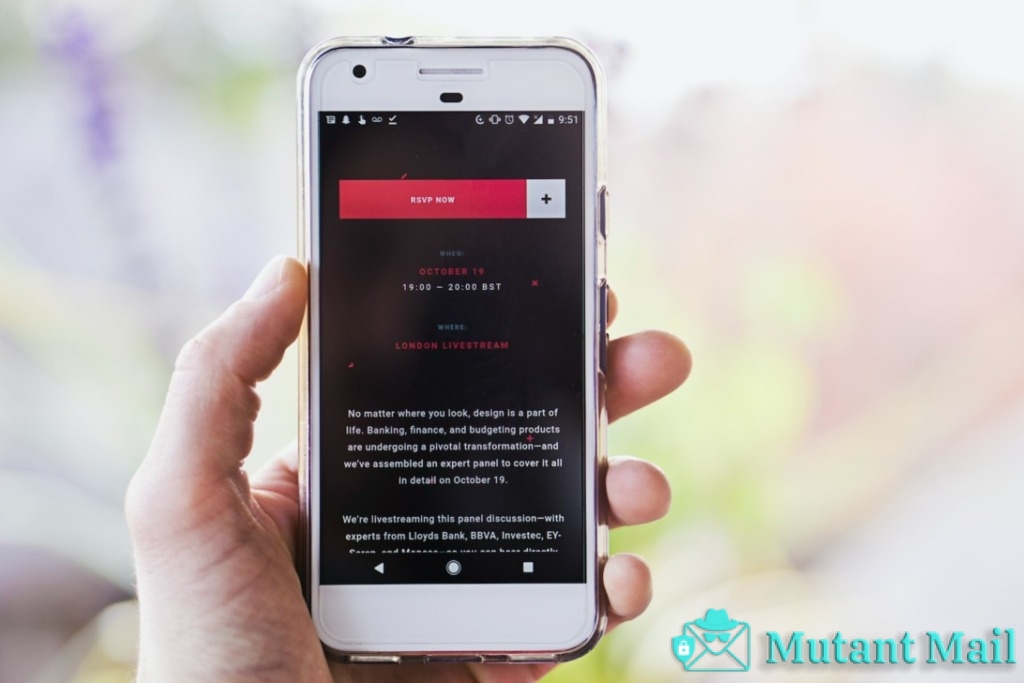
Checking Email Filters and Spam Folders
Examining email filters and spam folders is essential to ensure that important attachments are not being falsely identified as spam or junk mail. Email providers usually have default filter settings that determine which emails are flagged as spam or junk, but these settings can be adjusted by the user. To prevent attachments from being filtered out, it is important to check and adjust the filter settings regularly.
One way to prevent attachments from being identified as spam is by adding trusted senders to your email contacts list. This will help your email provider recognize emails from these senders as legitimate and reduce the chances of them being filtered out. Additionally, it is advisable to regularly check your spam folder for any missed messages or attachments.
If you continue to experience problems with attachment errors despite adjusting filter settings and checking your spam folder, seeking help from IT support may be necessary. They can provide more advanced troubleshooting tips and assistance with resolving any technical issues that may be causing the problem. By taking these steps, you can ensure that important attachments are delivered successfully without any errors or issues.
Seeking Help from IT Support
When encountering persistent issues with email attachments, seeking help from IT support may be necessary. Contacting the email service provider can also provide insight and assistance on how to resolve attachment-related problems. Consulting IT professionals can also offer valuable guidance in troubleshooting attachment errors and ensuring the proper functioning of email systems.
Contacting Email Service Providers
To ensure the prompt resolution of email attachment errors, contacting email service providers may be necessary. Email service providers can provide technical support and guidance for resolving attachment-related issues. Some of the benefits of contacting email service providers include:
- Assistance with improving email security and privacy measures
- Access to troubleshooting resources specific to the email platform in use
- Guidance on best practices for sending and receiving attachments
In addition to these benefits, contacting an email service provider can also help prevent future attachment errors by identifying potential system vulnerabilities or user error. However, it is important to note that some email service providers may charge a fee for technical support or have limited availability outside of regular business hours.
Transitioning into the subsequent section about consulting IT professionals, it is worth noting that seeking assistance from IT professionals should still be considered if the issue persists or if there are concerns regarding data security beyond just fixing an attachment issue. IT professionals can provide valuable insight into overall system functionality and offer personalized solutions tailored to individual needs.
Consulting IT Professionals
Consulting IT professionals can provide invaluable assistance when dealing with persistent email attachment errors. These experts possess a deep understanding of system functionality and can offer personalized solutions tailored to fit an individual’s specific needs. They can also provide guidance on data security concerns, ensuring that sensitive information remains protected. The benefits of outsourcing this task can be substantial, as it allows individuals to focus on their core responsibilities while leaving the technical aspects of email management to the experts.
Moreover, consulting IT professionals may help organizations save money in the long run through cost-saving strategies such as optimizing email systems and improving productivity. By working closely with these experts, individuals can gain a better understanding of how their email system works and learn how to troubleshoot common issues on their own. This knowledge transfer ensures that individuals are equipped with the tools necessary to manage future problems effectively. As we move forward into the next section about using browser-based email clients, it is important to note that seeking professional help should always be considered when facing persistent or complex attachment-related issues, especially for those who lack technical expertise in this area.
Using Browser-Based Email Clients
Utilizing web-based email clients presents a viable option for circumventing attachment errors. These programs operate through web browsers, requiring no installation of software or updates to maintain compatibility. In contrast, desktop email clients require regular updates and maintenance to ensure proper functionality.
With browser-based email clients, users can access their accounts from any device with internet access. This feature provides added convenience for individuals who frequently travel or work remotely. Additionally, most web-based email clients offer cloud storage options that allow users to store attachments and access them from any device.
However, there are also drawbacks to using browser-based email clients. For example, some features found in desktop email clients may not be available in browser-based versions. Additionally, the reliability of these programs is dependent on the stability of the user’s internet connection.
While there are pros and cons to both types of email client programs (browser vs desktop), utilizing a browser-based program may be a suitable solution for those seeking a convenient and accessible alternative with cloud storage options. However, it is essential to keep in mind potential limitations when compared with traditional desktop programs when choosing an appropriate program for personal or business use. Moving forward into our next section on avoiding common email attachment errors…

Avoiding Common Email Attachment Errors
This discussion will focus on avoiding common email attachment errors by following best practices for email attachments, tips for sending large attachments, and exploring alternatives to traditional email attachments. Best practices include compressing files and using descriptive file names to ensure clarity and reduce the likelihood of errors. Tips for sending large attachments may involve using cloud storage services or breaking up files into smaller parts. Finally, alternatives to traditional email attachments such as file transfer protocol (FTP) or secure file sharing services can offer more robust solutions for sharing large files.
Best Practices for Email Attachments
Effective management of email attachments requires adherence to best practices that ensure successful delivery and receipt of files. One important consideration is email attachment security, as viruses can be transmitted through attachments and cause significant harm to both individuals and organizations. To prevent such risks, it is recommended to scan all attachments for viruses before sending or opening them. Additionally, using password protection on sensitive files can enhance their security during transit.
Another best practice for email attachments is to avoid sending large files whenever possible. Large files can take a long time to upload and download, causing delays in communication and potentially overloading email servers. Instead, consider compressing the file or breaking it into smaller parts for easier transmission. In the next section, we will discuss tips for sending large attachments efficiently without compromising their quality or security.
Tips for Sending Large Attachments
Maximizing the efficiency of email transmission for large attachments requires careful consideration and strategic planning. Sending large attachments through email can be challenging due to file size limitations, network bandwidth restrictions, and compatibility issues. However, there are several tips and tricks that you can use to send larger files via email without compromising the quality of the attachment or causing delays in delivery.
- Compressing Attachments: Compressing your attachments is one of the most effective ways to reduce their file size before sending them via email. You can compress an attachment using software such as WinZip or 7-zip to create a smaller archive file that will take up less space but still contain all the data within it.
- Using File Sharing Services: Another option is to use cloud-based file sharing services like Dropbox, Google Drive, or OneDrive. These services enable you to upload your files onto their servers and then share a link with your recipient(s). This not only saves space but also ensures faster delivery and eliminates compatibility issues.
These tips and tricks can help you effectively send large attachments via email while minimizing potential errors. However, if none of these methods work for you, there are alternative solutions available that we will explore in the next section on alternatives to email attachments.
Alternatives to Email Attachments
One possible solution for transferring large files without utilizing email attachments is to employ various file transfer services and tools. Cloud-based solutions such as Dropbox, Google Drive, and OneDrive are popular options. These platforms allow users to upload their files into the cloud and share them with others through a link or by granting access.
File transfer services like WeTransfer, Hightail (formerly YouSendIt), and SendSpace provide another alternative for sending large files. These services typically allow users to upload their files onto the provider’s servers and then send a link via email or other messaging apps to the recipient. Some of these services even offer features such as password protection, expiration dates for links, and tracking capabilities. While each service may have its own limitations in terms of file size or storage capacity, they can be useful alternatives to email attachments when dealing with larger files that exceed email attachment limits.
Conclusion
In conclusion, understanding common email attachment errors can greatly reduce frustration and lost productivity in the workplace. Checking file types and sizes, upgrading email clients, checking internet connections, resending emails with failed attachments, checking filters and spam folders, seeking IT support when necessary, using browser-based email clients, and avoiding common mistakes such as forgetting to attach files or sending too many large attachments at once are all important troubleshooting tips that can prevent errors from occurring.
It is crucial to take a technical approach when dealing with email attachment errors. By following these troubleshooting steps and seeking help when needed, individuals can improve their overall efficiency and communication skills in the workplace. Ultimately, by investigating the truth of theories related to effective communication practices and implementing them into daily work routines, professionals can create a productive environment that fosters growth and success.

