Have you ever noticed an “X-MSMail-Priority” field when scrutinizing an email’s raw source code and wondered what on earth it’s used for? Does it secretly accelerate certain messages to Microsoft recipients’ inboxes? Read on to decipher this field once and for all!
What is the X-MSMail-Priority Header Field?
Definition & Overview of X-MSMail-Priority
The X-MSMail-Priority header field is a non-standard email header that provides guidance to Microsoft email clients and servers on the urgency or priority level of a message. It uses a simple 1-5 numeric scale, with 1 representing highest priority and 5 being lowest.
This proprietary header gives senders a way to indicate to Outlook, Exchange, and other Microsoft email systems whether a message should be handled with higher or lower urgency compared to a “normal” priority email.
For example, an email marked with X-MSMail-Priority: 1 would tell a Microsoft server that it needs to be dealt with ahead of emails with a lower priority number. Emails without a specified priority receive the default value of 3, for standard/normal priority.
The intended result is that emails with higher priority values get placed higher in the recipient’s inbox and are less likely to be overlooked or dismissed as “not urgent.”
How It Indicates Priority Levels for Microsoft Email
The 5 priority levels of X-MSMail-Priority indicate this to Outlook, Exchange, and other Microsoft email programs:
- X-MSMail-Priority: 1 – Highest priority – Treat this email with utmost urgency
- X-MSMail-Priority: 2 – High priority – Handle sooner than default priority
- X-MSMail-Priority: 3 – Normal priority (default) – Standard urgency
- X-MSMail-Priority: 4 – Low priority – Handle with less urgency
- X-MSMail-Priority: 5 – Lowest priority – Treat as not urgent
Emails without a specified value receive normal/default 3 priority. And those marked highest or high priority should be placed at the top of the inbox ahead of other non-urgent emails.
For example, an office manager expecting an urgent document from a colleague might ask them to send it with X-MSMail-Priority: 1 to ensure it gets attention sooner. Or when sending out meeting cancelation notices, setting the priority lower prevents unnecessary interruptions for recipients.
Coexistence with the Standard Priority Header
The common Priority header field defined in the email standard RFC 5321 already offers a way to denote importance levels like “urgent” and “non-urgent.”
So why have Microsoft’s custom X-MSMail-Priority as well? The standard Priority header relies on keywords that must be translated into urgency levels. In contrast, Microsoft’s priority metadata uses a simple 1-5 numeric scale understood directly by Outlook, Exchange, and other Microsoft email systems.
X-MSMail-Priority is intended exclusively for Microsoft email services. But for broader compatibility, best practice is to include both X-MSMail-Priority and the standard Priority header in messages:
Priority: Urgent
X-MSMail-Priority: 1That way all recipients see the urgent priority, but Microsoft ones prioritize before others. Think of X-MSMail-Priority as extra urgency “hint” just for Microsoft mail systems.
Of course with services like Mutant Mail that unite multiple custom email addresses into one easy inbox, preserving useful metadata like message priority can help you stay organized. The X-MSMail-Priority details remain intact when messages get routed through consolidated inboxes.

Why & When to Use the X-MSMail-Priority Header
Ensuring Proper Priority Handling in Outlook & Exchange
The main reason to use the custom X-MSMail-Priority header is to provide clarity to Microsoft email services like Outlook and Exchange on the urgency of your messages. This gives you confidence emails will be handled appropriately.
Relying solely on the generic Priority header leaves urgency classification up to each system. Microsoft decided to simplify things with its own standardized 1-5 priority scale.
For example, an executive assistant coordinating schedules with meeting attendees would want to verify that cancelation notices reach participants reliably. Sending the update with X-MSMail-Priority: 2 ensures Outlook prioritizes it as high importance.
Similarly, when inbox overload threatens urgent emails getting overlooked, explicitly setting priority helps. An account manager expecting replies to finalize an important customer contract could set priority 1 to guarantee visibility amidst the daily influx.
And for sales teams sending prospecting cold emails, calls-to-action generally warrant above-default prioritization. Email warmup tools like Mystrika allow A/B testing different priority values to see if it impacts recipient engagement.
Leveraging Priority Metadata in Unified Inboxes
Modern email management services like Mutant Mail offer unified inboxes for handling multiple addresses in one place. Their centralized model relies on messages retaining metadata so nothing important gets lost in consolidation.
Infact, unified inboxes are the perfect environment to leverage email priority indicators like X-MSMail-Priority. Whether it’s distinguishing sales inquiries from newsletter updates or keeping support requests visible, priority values provide another sorting dimension.
And with unified inboxes grouping all custom professional addresses into a single Mutant Mail dashboard, the proprietary Microsoft priority scale offers yet another way to organize the variety of incoming messages.
Tracking Priority Effectiveness with Email Analytics
How do you know if setting X-MSMail-Priority is even helping? With opens, clicks, and replies not guaranteed, it’s hard to correlate causality. This is where email analytics software like Mystrika shines.
Mystrika’s email tracking reveals if those high priority emails actually have better engagement. It monitors recipient response across priority levels, exposing whether urgency metadata impacts open rates, CTRs, and response times.
These visibility metrics inform data-driven decisions around optimizing priority use. If high priority emails don’t show positive gains, spend time fine tuning content instead for all priority levels. But if high priority corresponds with increased interactions, keep prioritizing outreach appropriately.
And services like DoYouMail even preserver sender priority settings when retransmitting emails to non-Microsoft clients. This expands the benefits of priority data to recipients regardless of email provider.
So if your Microsft-centric priority efforts yield positive reactions, consider sharing those priority boosts more universally!

Setting & Configuring X-MSMail-Priority Values
Priority Scale from 1 (Highest) to 5 (Lowest)
As mentioned, the X-MSMail-Priority header uses a simple 1-5 scale to indicate email urgency, with 1 representing the highest priority emails and 5 being the lowest.
The standard default priority that messages receive if no indicator is included is 3, right in the middle indicating normal importance. So any value lower than 3 down to 5 decreases urgency accordingly, while values higher than 3 up to 1 make messages progressively more important.
Think of priority 1 emails as the equivalent of high-alert red alerts that demand immediate attention. Then as numbers increase up to 5, that urgency softens to nice-to-know blue advisories that hold little timeliness.
Here are some examples of how senders typically align message content with X-MSMail-Priority values:
- Priority 1 – System outage alerts, critical account security notices
- **Priority 2 **- High severity bugs/issues, time-sensitive manager requests
- Priority 3 – Standard business communications and updates
- Priority 4 – Low-urgency FYI or minor notifications
- Priority 5 – Non-critical marketing content or newsletters
Default Value of 3 for Normal Priority
As mentioned earlier, when no X-MSMail-Priority value gets included in an email message header, Microsoft mail services assign a priority of 3 by default.
This means they handle the email with standard, normal urgency levels. Think of priority 3 messages as regular everyday communications that require no hastened or delayed handling compared to each other.
So if you have no specific priority needs for a particular email, leaving the header out enables Microsoft services to assign the middle-of-the-road default priority of 3, keeping expected handling consistent.
Technical Details for Including Header
Adding the custom X-MSMail-Priority header to your messages requires either configuring your email client directly or manually editing message code. Here is an example raw email header with the priority set:
From: [email protected]
To: [email protected]
Subject: Sample message
X-MSMail-Priority: 2As you can see, the header is simple to populate with the desired numeric priority value.
For services like Mutant Mail that handle multiple custom email addresses, configuring priority defaults is easy right through their centralized dashboard. There’s no need to edit raw headers by hand.
And communications platform APIs like those from DoYouMail enable programmatically injecting X-MSMail-Priority metadata into messages behind the scenes. That opens the door fordynamically setting priorities based on other email details and attributes.
Say for example pulling details about customer lifetime value from a CRM and automatically elevating priority for high LTV recipients. The possibilities span far beyond static manual header tweaks!
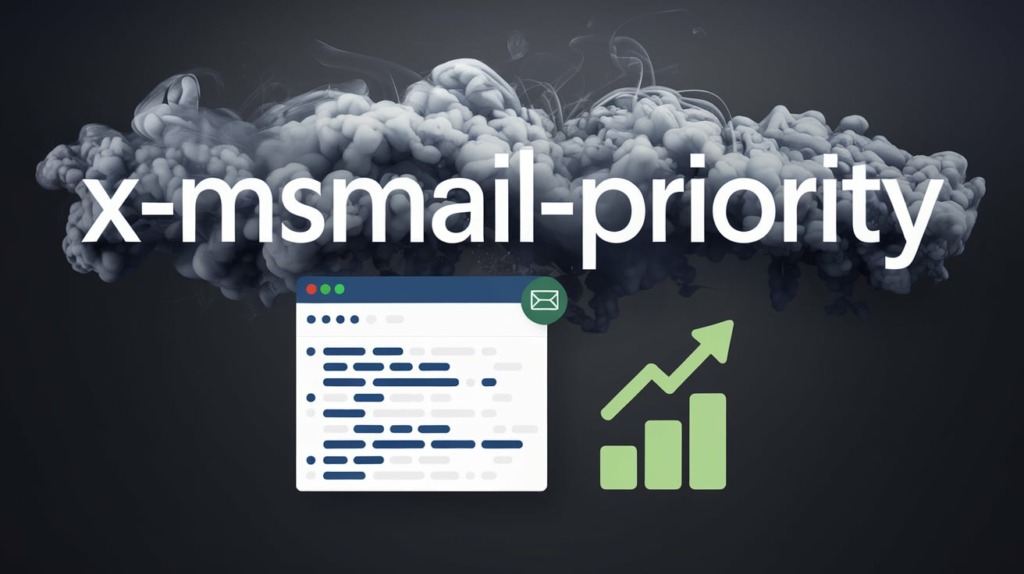
Considerations & Compatibility of X-MSMail-Priority
Limited Client Recognition Beyond Microsoft Email
Because the X-MSMail-Priority header is Microsoft’s proprietary, non-standard way of denoting email priority, other mail clients generally ignore it when receiving messages.
Assuming recipients use Outlook or Exchange is the only safe bet for expecting priority behaviors from X-MSMail values.
With myriad other email providers available like Gmail, Yahoo, Apple Mail, Mozilla Thunderbird, and more, Microsoft-specific headers hold little influence over them. These systems obey their own programmed urgency rules for sorting messages.
So while senders can include X-MSMail-Priority to elevate messages for Microsoft audiences, it shouldn’t be relied upon as a broad brush priority indicator across email clients.
Using in Tandem with Standard Priority Header
Given compatibility limitations, best practice is to use the custom Microsoft priority header in tandem with the standard/universal Priority header defined in RFC 5321:
Priority: High
X-MSMail-Priority: 1That way all recipients see some priority signal, but Microsoft email programs also factor in the supplemental X-MS priority guidance.
Think of it like a belt-and-suspenders approach to ensuring visibility of urgent emails. The Priority header secures base compliance among all clients, then Layering on X-MSMail jackets up the visibility even further for Outlook and Exchange users.
Following this redundant priority header approach maximizes visibility while also preserving metadata across unified inboxes like those from Mutant Mail.
Email Services That Preserve Priority Metadata
When routing emails through forwarding services and unified inboxes, priority headers set by the original sender can get lost in translation as messages get reprocessed.
But platforms like DoYouMail pride themselves on retaining and re-establishing key metadata like email priority even when messages traverse environments and recipients.
So if you consolidate professional addresses into an unified Mutant Mail inbox and rely on X-MSMail-Priority signals to sort Microsoft client emails, rest assured providers like DoYouMail carrying those messages forward will maintain those helpful urgency markers.
And not only will your own priority settings remain intact across digital hand-offs, but even priorities designated by original senders survive as well. This becomes especially important for avoiding delays when collaborating with partners and colleagues relying on Microsoft enterprise mail systems.
Even with compatibility limitations, priority preservation offerings enable benefiting from X-MSMail-Priority far beyond just direct sender-to-recipient scenarios.

Best Practices for Using X-MSMail-Priority
Now that we’ve covered the key basics of the X-MSMail-Priority header field, let’s look at some best practices for applying it effectively.
When to Use vs Standard Priority Header
We know the most broadly compatible way to indicate email urgency is the standard/universal Priority header that works across all major email clients. So when is it better to use the Microsoft-specific X-MSMail-Priority instead?
Our guidance is to leverage both in tandem, covering both mainstream and Microsoft bases like this:
Priority: High
X-MSMail-Priority: 2However, for Microsoft-only audiences where you know every recipient relies on Outlook or Exchange, solely using X-MSMail-Priority is fine since those systems will obey the priority metadata. Removing the standard Priority header also streamlines your raw message content.
And when sending from unified inboxes like Mutant Mail’s consolidated system, their underlying infrastructure optimizes delivery details allowing you to focus exclusively on useful headers like X-MSMail-Priority vs standard Priority.
Recommended Priority Levels for Different Scenarios
Determining appropriate X-MSMail-Priority levels for your email scenario can seem ambiguous. Here are some best practice recommendations:
- Sales prospecting – Set between 2 and 3 to secure visibility
- **Support/case updates **- Mirror case severity – high sev = level 1
- **Manager requests **- Start at level 2 then adjust as needed
- Marketing content – Default to 3+ unless promoting urgent event
- eNewsletters – Always set to low priority of 4 or 5
Of course continuously use engagement analytics, from services like Mystrika, to fine tune settings over time. There’s no one-size-fits all, so let data guide your priority-setting optimization.
Optimizing Priority Setting Based on Email Analytics
Don’t just blindly copy suggested priority levels and expect results. The most successful senders continually optimize their X-MSMail-Priority usage based on response analytics.
Tools like Mystrika reveal if your priority settings actually yield higher open rates and click activity. If not, divert focus to improving content quality and offers before blaming priority values.
But for cold emailers and active sales teams, higher priority lines up well with more prospects contacting you sooner. So if the data validates it, keep incentivizing responses with sensible urgency metadata in your messaging. Just don’t falsely indicate high severity for mundane outreach.
And to expand insights beyond Microsoft-only tracking, utilize multi-client analytics from providers like DoYouMail. Their expanded scope offers a more complete picture of how recipients engage across email platforms based on your specified email priorities.
The best success strategy is letting data guide your ongoing priority-setting decisions and let services handle maximizing delivery.

Key Takeaways About the X-MSMail-Priority Header
To wrap up what we’ve covered regarding the non-standard X-MSMail-Priority email header field used by Microsoft services:
- X-MSMail-Priority indicates an email’s urgency level to Outlook and Exchange using a 1-5 scale, with 1 being highest priority. It aims to help ensure proper visibility and handling of messages based on specified severity.
- This proprietary header gives Microsoft email services an explicit priority status indicator, compared to the standard/universal Priority header which relies on urgency interpretation.
- For widest compatibility, best practice is to include both X-MSMail-Priority and the standard Priority header in emails, providing broad awareness with extra guidance just for Outlook and Exchange systems.
- While X-MSMail-Priority is specific only to Microsoft email services, some tools like DoYouMail retain and represent the priority metadata to maintain categorized sorting, even when messages pass through forwarding systems and consolidate inboxes.
- Regularly check analytics from email tracking tools to determine if and when setting X-MSMail-Priority improves recipient engagement over various communication types like cold outreach and e-newsletters. Let measured data guide ongoing optimization decisions.
- When familiar with an email audience confirmed to be on Microsoft clients, focusing solely on dialing X-MSMail-Priority is acceptable since their systems key off those numeric urgency values.
So in summary – X-MSMail-Priority gives email senders some extra metadata muscle to punch through the priority noise and stand out in Microsoft-centric recipient inboxes. Just be sure to keep listening to the analytics to refine over time as engagement conditions constantly change.
Frequently Asked Questions About X-MSMail-Priority
What is the X-MSMail-Priority header?
The X-MSMail-Priority header is an optional, non-standard email header field that indicates a message’s priority level using a 1-5 scale. It provides guidance to Microsoft email services like Outlook and Exchange on the urgency/importance of emails.
What do the different priority numbers mean?
1 = Highest Priority
2 = High Priority
3 = Normal/Medium Priority
4 = Low Priority
5 = Lowest Priority
3 is the default priority level if no indicator is included.
Who can see and uses the X-MSMail-Priority header?
The header is proprietary to Microsoft email services and clients including Outlook and Exchange. Other non-Microsoft email clients generally ignore this custom header.
Should I use X-MSMail-Priority or the standard Priority header?
For best compatibility, use both headers. The standard Priority header secures baseline visibility among all major email clients. X-MSMail-Priority provides extra visibility guidance just for Microsoft apps.
What priority level should I use for a sales cold email?
For sales prospecting, start with a priority value between 2 and 3 to ensure emails capture attention. Then continuously optimize over time based on measured recipient engagement metrics.
How do I know if my priority settings are working?
Tools like Mystrika and DoYouMail provide email analytics on opens, clicks, and replies across priority levels. Let this data guide whether attention and response rates improve with higher priorities for given communications.
Can I automate priority settings?
Yes, platforms like DoYouMail enable programmatically assigning priority values. For example, you could tie automated priorities to customer lifetime value categories from your CRM.

