Have you ever struggled to access email because of mysterious failed APOP connections? The port assignments used by APOP can seem arbitrary if you don’t understand the underlying logic.
This guide demystifies the ports that power APOP to help you configure mail clients and servers for smooth email retrieval. We’ll cover the standard ports used by APOP, how to change them if needed, best practices for management, and troubleshooting tricky port-related issues.
Ready to become a port master and stop port frustrations from blocking access to email? Let’s dive in!
An Introduction to APOP (Post Office Protocol)
What is APOP?
APOP (Post Office Protocol) is an email retrieval protocol that allows email clients to connect to servers and download messages stored in mailboxes. It builds upon the older POP3 protocol by adding an authentication method designed to enhance security.
Like POP3, APOP is relatively simple and lightweight. It focuses mainly on allowing users to retrieve email and download it to a local client machine. Once the messages are downloaded via APOP, the client usually deletes them from the server. This makes APOP ideal for users wanting to quickly fetch emails to read offline.
The core difference between APOP and POP3 is that APOP uses a challenge-response authentication based on cryptographic hashing rather than sending the password in plaintext. Here’s a quick rundown:
- The client opens a connection and the server sends a greeting that contains a unique string
- The client combines this unique string with the password, then hashes them together
- The resulting hash value is sent to the server
- The server performs the same hashing operation to check if the values match
- If the hash matches, the client is authenticated and can retrieve email
This approach prevents passwords from being exposed on the network. It also protects against replay attacks that could try to reuse previous authentications. Overall, APOP provides better login security than the unencrypted POP3 protocol.
The purpose of APOP is simple – it’s designed to fetch and download email from a server in a more secure manner. For individual users, it offers a safer alternative to plain text password transmission. For administrators, APOP helps secure port 110 access and prevent unauthorized account access.
A Brief History of APOP
The roots of APOP reach back to the beginnings of POP3 in the 1980s. Here’s a quick timeline:
- 1984 – POP1 first specified in RFC 918
- 1985 – POP2 introduced in RFC 937
- 1988 – Widely used POP3 version defined in RFC 1081
- 1990 – APOP extension proposed in RFC 1460
- 1995 – POP3 updated again in RFC 1725
- 1996 – Current POP3 spec published as RFC 1939
So in summary, APOP was introduced as an extension about 2 years after the POP3 standard was established in 1988.
RFC 1460 proposed adding the APOP authentication command to enhance the security of the core POP3 protocol. This was needed because the only native login method in POP3 used unencrypted plaintext passwords. The hashing approach of APOP provided better protection for these passwords in transit.
APOP was introduced to give POP clients a simple way to avoid sending human readable passwords over the wire. This would prevent interception and reuse of login credentials. APOP caught on quickly due to improving the security of email retrieval.
Example illustrating the need for APOP
Let’s consider an example that highlights the benefits of APOP over POP3. If Alice used POP3 to retrieve email while connected to an open WiFi network, a hacker could use packet sniffing to intercept Alice’s password as it’s sent to the mail server. But with APOP, the password is protected because only the hashed value traverses the network. So if Eve intercepted the APOP credentials, she would be unable to extract the plaintext password from the hashed value. This illustrates how APOP offers improved security for retrieving email.

APOP Port Numbers and Usage
APOP utilizes standard port assignments for connecting clients and servers. Understanding these ports and how APOP leverages them is key to proper configuration.
Standard Ports for APOP
APOP relies on two reserved TCP ports for client-server communication:
- Port 110 – The main port used for unencrypted APOP traffic
- Port 995 – Optional encrypted connections using APOP3S
Port 110
The primary port used by APOP is TCP 110. This port is officially assigned to POP3/APOP services according to the Internet Assigned Numbers Authority (IANA).
When an email client wants to connect to the mail server to retrieve messages via APOP, it will open a connection to port 110. All APOP commands and communications will flow over this channel.
Port 110 is the standard port that network admins and firewall rules are expect APOP traffic to utilize. Keeping APOP on this well-known port avoids potential conflicts and reachability issues.
Port 995 (APOP3S)
For encrypted connections, APOP can optionally use port 995. This port is reserved for POP3S and APOP3S – the versions that tunnel POP or APOP inside an SSL/TLS-encrypted channel.
Connecting to port 995 instead of 110 will initiate an APOP session that is protected by the encryption layer. The client and server handle negotiating this encryption when the connection is established.
Using port 995 prevents the passwords and session data from ever being transmitted in plaintext like standard APOP on port 110. However, it’s less convenient than opportunistic encryption using the STARTTLS command available in modern APOP implementations.
When to Use Port 110 vs Port 995
When should you use port 110 versus port 995? Here are some guidelines:
- Use port 110 for plaintext APOP sessions
- Use port 995 if you require encryption by default
- Use port 110 with STARTTLS for encryption when available
For maximum compatibility, supporting both ports is recommended if your clients allow it. Provide port 995 for users wanting guarantees around encryption.
How APOP Uses Port 110
When an APOP client connects to port 110, here is general flow of the protocol:
- Client initiates TCP connection to server on port 110
- Server sends greeting that includes a timestamp and unique ID string
- Client combines ID string with password and hashes them
- Client sends username and hashed value to authenticate
- If hash is valid, server allows access to retrieve email
- Client issues APOP commands to get messages, list folders, etc.
- When done, client terminates connection
A few things to note:
- All commands flow unencrypted over port 110 by default
- At any time, the client can send STARTTLS to upgrade to an encrypted session
- The connection remains open until the client logs off or a timeout occurs
So in essence, port 110 provides the basic unsecured channel that APOP uses to fetch mail. Encryption can then be layered on top opportunistically.
Why Port 110 is Reserved for APOP
There are a few key reasons why port 110 is the standardized port used for APOP traffic:
- The Internet Assigned Numbers Authority (IANA) maintains a list of official port assignments. TCP 110 is formally assigned for use by POP3 and APOP.
- Using the well-known port 110 makes it simpler to identify APOP traffic for firewall rules and access controls.
- Having a standardized port avoids potential conflicts between different protocols.
For example, SMTP already uses port 25. Assigning APOP to a non-standard port could cause issues if that port was already in use locally by a different application.
Adhering to the IANA port standards:
- Prevents port conflicts between different protocols
- Ensures predictable operation across networks
- Allows for consistent firewall rules enabling APOP access
In short, the main reason port 110 is used is to provide a standardized destination for APOP connections that avoids overlap issues with other services. Following established IANA port assignments is a best practice for service protocols.

Configuring APOP Ports
Properly configuring the ports used by APOP ensures smooth email retrieval. Both client and server settings impact port usage. Here’s what you need to know when setting up APOP ports.
Setting Ports in Mail Clients
Email clients that support APOP allow configuring the ports used to connect to the mail server. Here are some tips for client setup:
- Use port 110 for unencrypted APOP connections
- Use port 995 if requiring SSL/TLS encryption
- Enable STARTTLS options for opportunistic encryption
Popular email clients like Outlook and Thunderbird make it easy to modify the server port settings. Typically, you’ll find these configurations under account settings or advanced options.
For example, in Thunderbird you can set the following port preferences under Account Settings > Server Settings:
- Set “Port” to 110 for standard APOP
- Check “Use secure connection” and set Port to 995 for APOP3S
- Select “Use STARTTLS when available” for opportunistic encryption
Testing with Telnet can validate your server is listening on the specified ports when configuring client applications.
Default Port Considerations
It’s generally best to use the default ports 110 and 995 unless you have specific reasons to change them. For example:
- Use port 110 for straightforward APOP without encryption
- Use port 995 if your organization mandates SSL/TLS for all protocols
- Change ports if you have local port conflicts to resolve
If opting for nonstandard ports, be mindful of potential impacts to external access.
Changing Default Ports in Server Configuration
Sometimes the APOP server ports need to be adjusted from the defaults. Here are some common reasons:
- Resolving port conflicts with other local apps
- Testing configurations on non-production ports
- Allowing multiple POP/APOP servers to coexist
On Messaging Server, you can edit the popd.conf file to adjust ports. For example:
local.popserver.port=8110
local.popserver.enablesslport=true
local.popserver.sslport=8995This changes APOP to bind on 8110 for plaintext and port 8995 for SSL.
After changing ports, ensure to update any integrated firewall rules to reflect the new assignments. You’ll also need to configure mail clients to use the non-standard ports.
Considerations for Encryption and Ports
Encrypting APOP connections does introduce some elements to consider:
- Using port 995 forces encryption by default for all sessions
- Opportunistic STARTTLS encryption allows clients to negotiate the optimal cipher
- Older clients may not support STARTTLS for opportunistic encryption
Require dedicated port 995 if your policy prohibits ever sending credentials unencrypted. However, STARTTLS is generally recommended as a more flexible encryption approach.
You may also need to consider the overhead of encryption if supporting large traffic volumes. Compute overhead is lowest with no encryption, and highest when using maximum cipher strengths.
In summary, weigh whether encryption requirements justify using port 995 everywhere versus more selective encryption with STARTTLS negotiated per-session.
Example of STARTTLS Benefits
STARTTLS allows better handling of diverse clients. If Server A requires strong 256-bit AES encryption, but Client Z only supports 128-bit RC4 crypto, they will fail to communicate using port 995. But with STARTTLS on port 110, they can dynamically negotiate 128-bit encryption to maximize security within client limitations. This demonstrates the flexibility of opportunistic encryption.

Troubleshooting APOP Port Issues
APOP connections failing due to port problems can be frustrating. This section covers practical techniques for diagnosing and resolving port-related errors with APOP services.
Debugging Connection Problems
Intermittent connection failures or authorization errors can indicate an issue with APOP ports. Some techniques to debug port-related problems:
- Review server and client logs for clues. Connection failures due to ports will be logged.
- Use Telnet to check basic TCP connectivity. For example:
telnet mail.example.com 110- For servers, monitor listening ports with netstat:
netstat -an | grep ":110"
netstat -an | grep ":995"- Packet sniffing can reveal if syn packets are reaching the destination port. Wireshark is a good free tool for this.
- Port scanning tools like nmap can probe open ports on servers. But scan carefully to avoid triggering intrusion alarms.
- Monitor server loads in case connection limits are being hit.
Pay attention to any port-related errors reported. These clues help narrow troubleshooting and identify the source of the problem.
Resolving Port Conflicts
A common cause of connection failures is another application already bound to the port APOP expects to use. Strategies for resolving port conflicts:
- Identify the conflicting application via netstat or System Monitor.
- Change the port assignment of the clashing application if possible.
- Alter the target port used by the APOP client/server.
- Close unused applications binding the port.
- Adjust firewall rules to prevent untrusted apps binding privileged ports.
If altering the standard APOP port, be sure to reflect the changes system-wide. Update client configs, firewall rules, server documentation, etc.
Working Around Firewall Blocking
Another source of connection trouble is firewalls blocking access to port 110/995. To resolve this:
- Try connecting from different networks to determine if a firewall is the cause.
- Temporarily disable firewalls as a test.
- Confirm your firewall policies allow outbound access to port 110/995.
- Create specific firewall rules permitting APOP traffic.
- Switch the APOP port assignment if the firewall is inflexible.
- Use a VPN tunnel to bypass restrictive networks.
- For public cloud servers, permit required instance traffic in security group rules.
Firewalls are a common factor if APOP works internally but not for remote users. Engage security teams to carve out appropriate port access in policies.
Prioritizing Troubleshooting Steps
A systematic approach helps resolve APOP port issues efficiently:
- Review logs for port-related error clues
- Confirm basic TCP connectivity on ports with Telnet
- Check for port conflicts with netstat and process monitors
- Validate firewall policies allow required APOP traffic
- Change port assignments if conflicts can’t be resolved otherwise
Following these steps methodically can avoid wasted effort and identify the root cause faster.

Best Practices for Port Management
Proactively managing ports and avoiding issues is key for smooth APOP operations. Here are some best practices for organizations.
Port Assignment Planning
Careful planning of port assignments helps avoid future conflicts:
- Review IANA guidelines and designate ports accordingly for each protocol.
- Maintain a central record of port usages that’s regularly updated.
-Ensure port plans follow organizational IT policies and standards.
- Assign port ranges methodically, grouping related protocols when possible.
- Document all non-default ports so teams are aware when configuring systems.
- Consider growth to reserve capacity for adding future services.
- Seek input from infrastructure teams when modifying port schemes.
Thoughtful port planning reduces misconfigurations and saves troubleshooting headaches.
Utilizing Available Tools
Tools that automate and validate ports configurations are extremely helpful:
- Employ port scanners like nmap to audit servers for changes.
- Use IPAM solutions to maintain central IP & port registries.
- Configure monitoring systems to alarm on unexpected port usage.
- Check for port conflicts when new apps are deployed.
- Integrate port assignments into provisioning workflows.
- Utilize tools like scripting to validate app configuration files.
Taking advantage of automation helps maintain proper port usage and prevents human errors.
Regular Reviews and Maintenance
Make port management processes proactive:
- Audit port allocations twice annually for stale assignments.
- Review firewall policies monthly to ensure required access.
- Confirm port configs when modifying networks and infrastructure.
- Check for appropriate port use when troubleshooting app issues.
- Revisit port assignments when adding VLANs or network segments.
- Periodically scan for unauthorized/malicious port usage.
Keeping port configurations optimized through reviews prevents outages and security issues.
Suggested Frequency for Port Tasks
Consider implementing reviews on this cadence:
- Audit port registry: Every 6 months
- Verify firewall rules: Monthly
- Confirm network changes don’t impact ports: Per change
- Scan for port security issues: Weekly or after changes
Adjust frequencies based on environments, but maintaining a checklist ensures critical tasks don’t fall through the cracks.
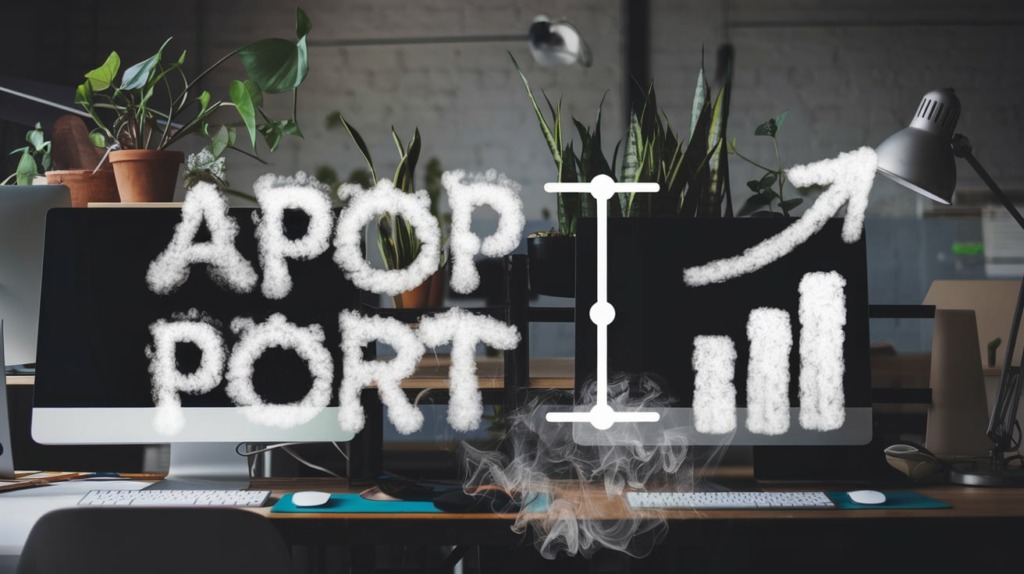
The Future of APOP and Email Ports
What does the future hold for APOP and the ports it uses as email technologies continue evolving? Here are some projections.
Forecast for APOP Usage
Though APOP adoption has declined compared to newer protocols like IMAP, it still maintains relevance:
- Many email clients still support APOP for retrieving mail.
- Minimalism of APOP has appeal for some administrators.
- APOP may have longevity on older platforms and legacy systems.
- Lightweight nature suits some embedded systems and IoT.
However, broader industry shifts may gradually phase out APOP:
- Securing email with ubiquitous TLS encryption reduces the uniqueness of APOP’s encrypted login.
- IMAP allows managing mail on the server which is increasingly preferred.
- Newer protocols offer richer features and mobile sync.
APOP will likely lurk around on older systems while being supplanted in mainstream scenarios.
Potential Changes to Port Standards
Could port assignments shift away from long-standing conventions?
- Proposals exist to update the default SMTP port from 25 to combat abuse. APOP’s port 110 could also be reconsidered.
- Using distinct ports for secure protocols has been debated, such as HTTPS always on 443 while HTTP uses 80. APOP could similarly adopt different default ports for plaintext vs encryption.
- Enforcing encryption by default on email ports has been discussed. APOP’s core port 110 may need to require STARTTLS in the future if policies dictate encryption everywhere.
Major port standard changes seem unlikely though unless breeches or abuse demand it. The inertia of legacy clients favors maintaining the status quo.
New Technologies and Impacts
Broader ecosystem shifts could also shape APOP port usage:
- Explosive growth in IoT devices may accelerate APOP’s usage in low-power embedded scenarios.
- If protocols like HTTP/3 gain adoption for email transport, assumptions about ports could be disrupted.
- The shift to centralizing mail infrastructure in cloud platforms may simplify managing port conventions globally.
- Containerization and microservices could enable more flexible port mapping if workloads become more ephemeral.
- Declining perimeter networks and growth of zero trust models will impact port accessibility policies.
In summary, while the core APOP port usage is unlikely to change, the context surrounding how ports are managed and accessed may evolve considerably. APOP implementations will need to adapt to new architectures and security paradigms.
The Next Era of Ports Management
In the future, port usage may be dictated more by centralized policies applied programmatically versus manually configured individually. As environments grow more vast and complex, there will be a need to centrally orchestrate port usage at scale versus individually configuring each system. APOP ports will be less about how a single server is set up, and more about how it fits into the broader ecosystem security policies.
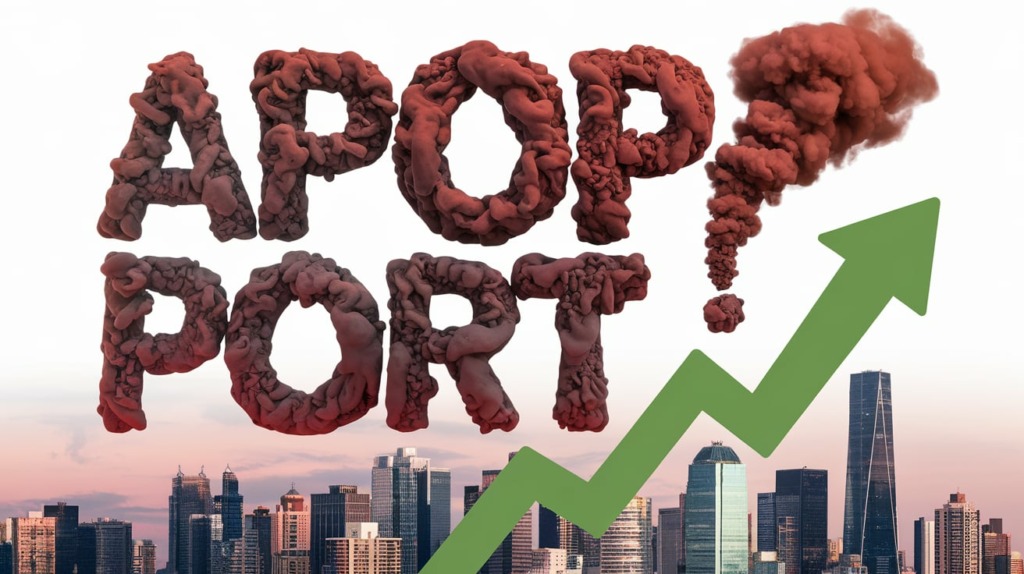
Key Takeaways on APOP port usage and configuration:
- APOP uses standard port 110 for unencrypted connections and port 995 for SSL/TLS encryption. These well-known ports are formally assigned by IANA.
- Understanding how APOP leverages port 110 for traversing firewalls and connecting clients and servers is crucial for proper configuration.
- Both client and server settings need to be coordinated to ensure APOP ports are aligned. Using common defaults is best unless you have specific needs.
- Encrypting APOP with STARTTLS is recommended over niche port 995 for greater flexibility in allowing clients to negotiate optimal TLS cipher strength.
- Proactively planning and managing port allocations following IANA guidelines helps avoid conflicts with other applications.
- Automation and tools for port management can validate configurations and prevent human errors that lead to outages.
- While APOP may gradually decline in usage, port 110 remains widely recognized for POP3/APOP traffic and is unlikely to change. But broader shifts in network architectures may impact port management approaches.
- Troubleshooting APOP connections systematically by verifying basics like TCP connectivity before diving deeper helps efficiently resolve issues.
- Overall, being mindful of how APOP relies on TCP ports 110 and 995 will allow properly configuring environments and avoiding frustrating problems accessing email. Here are some frequently asked questions about APOP ports:
What port does APOP use?
APOP primarily uses port 110 for unencrypted connections. For SSL/TLS encrypted connections, it uses port 995.
Why does APOP use port 110?
Port 110 is officially assigned to POP3 and APOP by the IANA. Using this standard port allows APOP traffic to be easily identified by firewalls and tools.
Frequently Asked Questions
Can I change the default APOP ports?
Yes, the APOP port numbers can be changed in both client and server configurations. But this is not generally recommended unless you have a specific reason, like resolving a port conflict.
What happens if I change the APOP port?
Changing the APOP port requires updating all client configurations, firewall rules, and documentation to avoid losing connectivity. Only change ports as a last resort.
How do I troubleshoot APOP port problems?
Check basic TCP connectivity on the ports with telnet first. Review server and client logs for errors related to ports. Use netstat to check for port conflicts. Verify firewall policies allow access to APOP ports.
Should I use port 995 or STARTTLS for encryption?
Opportunistic STARTTLS is generally preferred for encryption flexibility. But use port 995 if you need to guarantee encryption. STARTTLS allows clients and servers to negotiate the optimal cipher strength.
What are best practices for APOP port management?
Follow IANA port guidelines. Use tools to automate port configuration and auditing. Perform periodic reviews of port allocations. Update port usage documentation. Plan ports carefully when adding new services.
Will APOP port assignments change in the future?
Major port changes are unlikely but pressures for more encryption could possibly shift conventions at some point. Future ecosystems and architectures may change how ports are managed, if not the literal port numbers.

