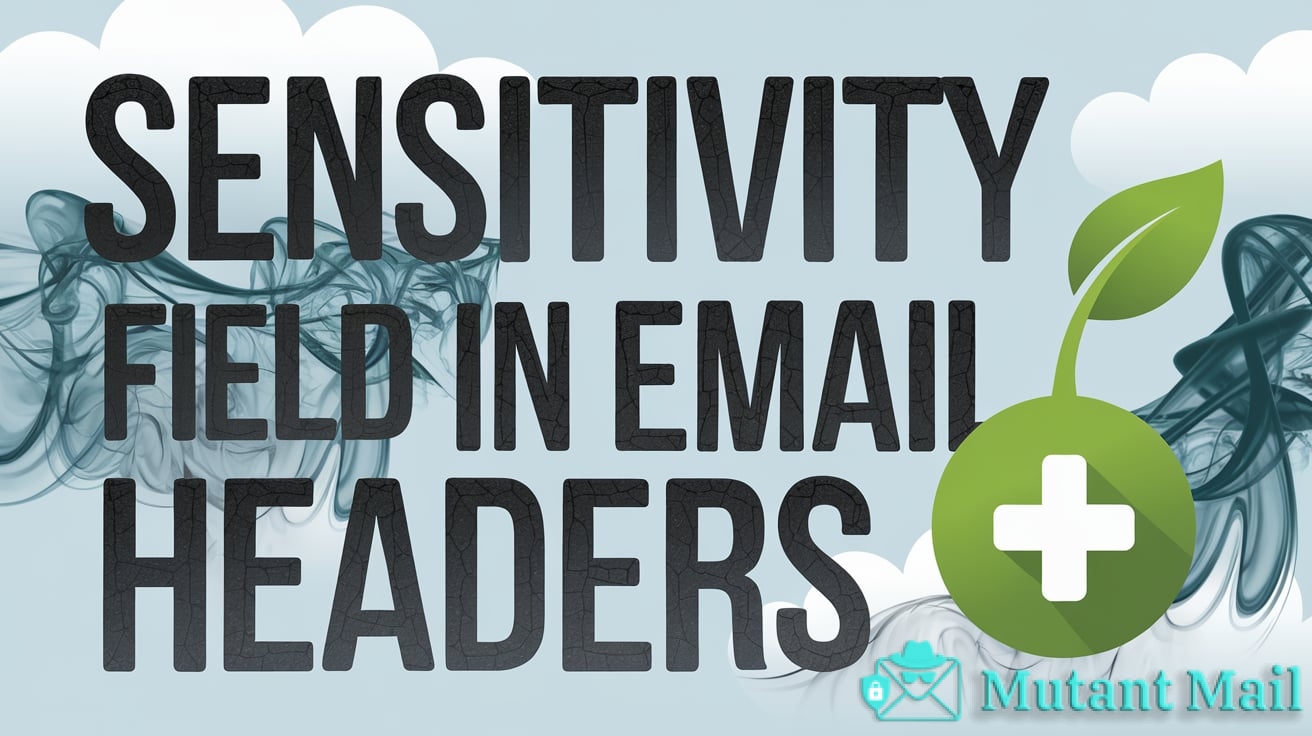What lurks within that mysterious Sensitivity menu beside your Outlook reply button? Beyond sparking distraction whenever it pops into view, have you questioned what purpose the sensitivity field tagged to some messages actually serves?
You likely assume (correctly) it denotes delicate contents requiring tact. But how exactly? Under what scenarios should you leverage sensitivity labels yourself? And can you rely on them to protect sensitive data once transmitted?
This guide illuminates the perplexing sensitivity header dominating inboxes everywhere. We’ll unpack functionality and foibles so you grasp when and how to optimally employ this finicky email feature. Ready to get savvy? Message metadata awaits!
What is the Sensitivity Field in an Email Header?
Definition and Purpose of the Sensitivity Header
Like many aspects of email, sensitivity fields originate from ye olde postal mail days. Ever written “Confidential” in big red letters across an envelope? Same idea. The sensitivity header allows senders to indicate how sensitive the contents of an email are. This clues recipients in on whether they should:
- Open and read it right away (high importance)
- Be extra careful with the information (high confidentiality)
- Limit who else sees it (high privacy)
Modern email clients can even configure special automated handling rules based on these sensitivity values to protect sensitive data. Pretty nifty!
More technically, the sensitivity header is defined in the RFC 2156 standard, with values like Personal, Private, and Company-Confidential. But email clients don’t always follow standards perfectly…more on that later.
Common Sensitivity Values and Their Meanings
RFC 2156 defines five common sensitivity values:
- Personal: Private message just for you. Like an email from your doctor with test results.
- Private: Intended only for the recipient(s). Like internally discussing a new product under development.
- Company-Confidential: Sensitive message for internal company use only. Like earnings guidance before public release.
You may also encounter:
- Sensitive: Similar to Private. FYI only for recipients, not to be openly shared.
- Classified: Very sensitive content with legal confidentiality. Think government secrets!
What matters most is how your organization or clients define and handle these based on their policies. When in doubt, ask! Or just don’t share it 😉
How Email Clients Handle the Sensitivity Field
Here’s the messy truth about sensitivity fields: support varies big time across email platforms.
Outlook on Windows respects the RFC 2156 fields fairly closely, mapping Personal to Personal, Private to Confidential, etc. Outlook on the web does similarly.
Gmail ignores the header entirely…but allows setting internal sensitivity labels used for automated data controls.
Mobile apps are hit or miss. Apple Mail respects it; iOS Mail ignores it.
Bottom line: never rely solely on the sensitivity header to protect confidential data! It should be one layer of your defense-in-depth infosec approach.
Additionally, when recipients have messages with sensitivity labels enabled in their email client, they often get visual indicators making it clear the content is sensitive and should be treated carefully. So it can still serve as a helpful extra heads up!

Why Do Email Sensitivity Labels Matter?
I know, I know – email sensitivity seems like yet another confusing technicality to learn. Wouldn’t it be nice if we could just send messages without worrying what happens to them?!
Unfortunately, that luxury disappeared right alongside carbon copy paper. In today’s digital world, understanding and using sensitivity labels properly serves three key purposes:
Enabling Automatic Protections Based on Sensitivity
If email content is deemed sensitive, you probably don’t want just anyone and their uncle accessing it willy nilly.
Luckily, sensitivity labels allow enabling automated safeguards to prevent unauthorized use and distribution:
- Encryption – Scramble message content so only approved parties can read it.
- Restricted permissions – Limit which recipients can open, forward, print, etc.
- Data loss prevention – Block unintended leaks by restricting copy/paste and downloads.
For example, a file attached to an email labeled Company-Confidential might automatically get encrypted so that only internal team members granted permission can open it. Peace of mind with less effort!
Preventing Data Leaks and Enforcing Information Security
Speaking of peace of mind – labeling sensitivity facilitates adherence to data protection laws and compliance frameworks. Regulations like GDPR impose strict security standards for handling private data.
Explicitly noting sensitivity makes sure email contents are properly handled as:
- Confidential/non-public
- Containing personal information
- Requiring restricted distribution
This reduces the risk of breaches leading to heavy legal liability or reputational damage.
It also clearly signals sensitivity levels to recipients upfront, minimizing the chances of unintended data leaks. If an employee knows those Q3 financials are marked Company-Confidential, they’ll be extra cautious sharing them.
Allowing Recipients to Prioritize Sensitive Content
Finally, sensitivity labels help recipients classify messages appropriately on receipt.
We all face email overload. When 10 new messages show up at once and you have 5 minutes till your next meeting, you need to triage!
Visual sensitivity indicators, like bold CONFIDENTIAL banners, help us quickly prioritize:
- Urgent/time-sensitive content
- Replies needing immediate response
- Anything requiring special handling
In short, sensitivity labels function like those little red RUSH flags on old-fashioned paper documents. They notify recipients when an email should move right to the top because its contents demand priority attention or security.
While sensitivity fields may introduce some configuration hurdles, ultimately their purpose is safeguarding data integrity and facilitating appropriate information sharing. And that’s something both senders and receivers can appreciate!

Setting and Modifying Sensitivity Values in Popular Email Clients
Alright, time to get our hands dirty! Let’s explore how to configure that elusive sensitivity label across major business email platforms.
Fair warning: their UI approaches differ more than Congress. But, adapting methods to match the environment is a core business skill these days. Email sensitivity marks no exception!
Setting Sensitivity Labels in Outlook Desktop and Web Apps
For Outlook users, labeling sensitive messages is delightfully straightforward:
Outlook Desktop
- Compose a new message or open an existing one.
- On the Message tab beside Options, click Sensitivity and select a value like Personal, Private, or Company-Confidential.
- The selected value now displays prominently at the top by the sender.
Outlook Web
- While composing, choose the More Options ellipsis.
- Select Sensitivity to reveal the same choices as above.
- The label appears near the top with a descriptive hover-over tooltip.
So sensitivity labels in Outlook mirror timeless real-world confidentiality markers. Slapping that big red CONFIDENTIAL stamp front and center sets proper handling expectations.
Setting Sensitivity Fields When Composing Gmail Messages
Ever the contrarian, Google forgoes standard sensitivity header fields in Gmail. However, you can apply internal sensitivity labels with custom UI implications:
- Compose a message.
- Click the down arrow beside the discard button.
- Choose Set sensitivity.
- Pick Confidential, Internal only, or a custom Private label.
See, Gmail treats sensitivity indicators more like vintage classified government Top Secret stamps. But the effect remains equally clear: this content demands discreet care!
Sensitivity Configuration in Other Major Email Clients
Beyond the Big Two lies a mixed bag of sensitivity support:
- Apple Mail displays the RFC standard markers directly above messages.
- Mozilla Thunderbird shows the header in tooltip bubbles.
- Most mobile mail apps ignore the header entirely.
- Webmail from Yahoo Mail, AOL, Zoho, and other providers lacks sensitivity options altogether!
Moral of the story? Relying solely on sensitivity headers for security guarantees will likely end in disappointment (or disaster). Establishing company best practices around properly labeling AND protecting critical data remains essential.

Typical Challenges with Email Sensitivity Fields
If neatly configuring sensitivity labels in email made for smooth sailing, you wouldn’t be reading this article! Despite the best standardization attempts, real-world application gets…messy.
Let’s explore why sensitivity values sometimes cause more headaches than they prevent.
Inconsistent Handling Across Different Email Platforms
As we’ve seen, Outlook respects sensitivity header values predictably. Gmail outright ignores them. And various other clients land somewhere in between.
This creates three big issues:
1. Unexpected data exposure: Senders assume labeled emails will receive confidential handling. If recipients’ mail apps disregard the sensitivity field, those assumptions shatter.
2. Impaired recipient recognition: Similarly, recipients may fail to realize an email’s importance if their client suppresses visual sensitivity indicators. ever wonder why your urgent marked request got dismissed? There’s your answer!
3. Cross-platform confusion: B2B teams frequently mix multiple mail apps, both desktop and mobile. When Jane from Accounting marks Company-Confidential in Outlook but Jack from Sales reads that same message in Gmail’s plain interface, mishaps multiply.
The takeaway? Never rely exclusively on sensitivity values for security. Supplement with encryption, permissions restrictions, employee training and more. Overlapping safeguards mitigate inconsistent support.
Lack of Recipient Support and Recognition
Even with perfectly uniform platform handling, sensitivity fields mean nothing if recipients don’t understand their significance in policy and procedure.
Consider two scenarios:
- Legal marks a contract draft Company-Confidential. But without training on handling sensitive documents, the sales team leaks it to a customer.
- IT security sends a Private phishing alert. Missing context, marketing clicks malicious links anyhow.
Proper usage requires company-wide education on:
- Definition of sensitivity labels
- Required precautions for sensitive content
- Consequences of mishandling labeled emails
Information protection works only when everyone recognizes risks and handles information accordingly.
Potential Confusion Around Custom Sensitivity Labels
Standard RFC 2156 sensitivity values provide a shared starting vocabulary across email clients. But organizations often create additional custom labels reflecting internal processes.
The marketing team labels launch announcements as Company-Internal Use Only. HR denotes policy documents as Confidential-Employees Only. Support brands status-critical alerts Urgent-Sev1.
Nothing inherently wrong there! The trouble arises when custom labels confuse cross-departmental communication. Sales may fumble when HR’s Confidential-Employees Only appears more restrictive than Legal’s Confidential classification. Oops!
Careful label naming helps avoid uncertainty. But even better? Company-wide sensitivity terminology standards so that custom tags enhance rather than replace widely understood baseline values.
Best Practices for Leveraging Email Sensitivity
Undeterred yet? Good! Because when properly implemented, sensitivity classifications unlock major communication advantages. Here are tips for smoothing implementation:
Use Widely Recognized Values Over Custom Labels
Stick with baseline Personal, Private, and Company-Confidential unless you have specific, clearly communicated reasons for custom labels. Reduce ambiguity wherever possible.
Manually Configure Sensitivity If Automation Fails
Make applying labels part of your habitual composition process as augmentation for any automated systems. And triple check they save correctly before sending!
Train Internal Teams on Label Significance and Handling
Build sensitivity guidance into your cybersecurity awareness training programs to minimize confusion. Custom labels especially benefit from user guides with definitions and examples.
Set clear expectations around appropriate precautions for sensitive content with policy enforcement for violations.
In closing, don’t let inconsistent email client handling or potential team confusion deter you! Correctly implementing sensitivity labels alongside other information security layers still provides tangible communication benefits. Just stay vigilant with user training and manual checks to ensure optimal functionality.

The Future of Email Sensitivity Labels
If managing sensitivity feels like a headache today, take heart! Conscious architectural changes are already underway to streamline application for both senders AND recipients.
Let’s glimpse the roadmap of standards evolution and tighter platform integration poised to transform sensitivity headers from frustrating to phenomenal.
Increasing Standardization Across Providers
The most unambiguous remedy for inconsistent client support lies in unified adoption of common standards.
True to form, Google plans sensitivity header overhaul bringing Gmail closer to RFC compliance. Microsoft will likely follow suit enhancing Office 365 symmetry.
With public cloud giants paving the way, smaller webmail shops stand to fall in line reducing overall fragmentation. Still no guarantee of universal perfection, but certainly positive progress!
Tighter Integration with Security and Compliance Systems
Beyond improving alignment on header values themselves, next-generation platforms aim to bridge the gap with adjacent security processes through built-in policy engines.
Expect intelligent workflows where sensitivity indicators flow not just to recipients but directly into automated handling protocols like:
- Encryption keys linked to label thresholds
- Variable permissioning rules per classification
- Enhanced audit logging for sensitive emails
- Labels mapped directly to data retention schedules
This shifts day-to-day application burden away from users while embedding controls consistently organization-wide.
Enhanced End-User Controls and Customization
Finally, modern interfaces empower individuals to fine tune sensitivity interactions for their exact communication preferences and risk tolerance.
Visual indicators and handling rules might start with IT-defined standards then allow custom overrides like:
- Muting pop-up banners on sensitive emails
- Adding warnings when forwarding items marked Company-Confidential
- Applying custom encryption to messages labeled Private
- Routing anything Confidential to a quarantine site first
Viva la different strokes for different folks! Savvy admins will embrace personalization realizing one-size-fits-all rarely suits anyone.
Of course the most coveted feature of all remains a magic OUTLOOK SEND button that guarantees leakproof sensitive email without further hassle. One can dream!
In the meantime, stay hopeful that increased visibility and technological coordination soon simplify sensitivity field usage for practical protection.
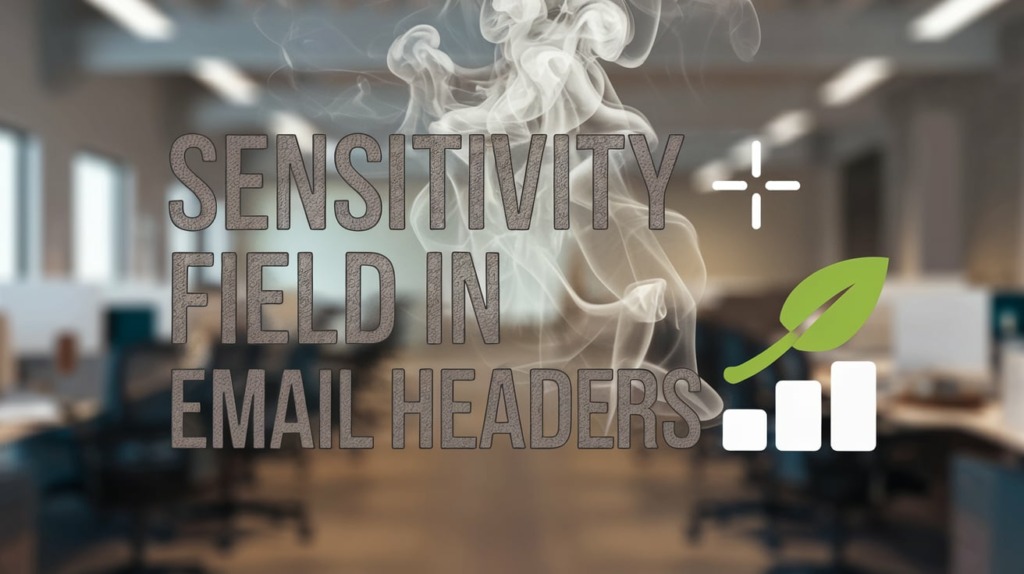
Key Takeaways for Email Sensitivity Fields
If your brain feels stuffed like a Thanksgiving turkey after that sensitivity smorgasbord, let’s distill lessons learned into simple takeaway tidbits:
Definition: The sensitivity header allows indicating confidentiality level of email contents to inform recipient handling.
Purpose: Enable protections around sensitive information and notify recipients of needed precautions.
Key Values: Common options are Personal, Private, and Company-Confidential per RFC 2156. Custom labels also used.
Email Client Handling: Support remains inconsistent across Outlook, Gmail, and others, so standardization efforts continue.
Top Challenges: Platform differences, lack of recipient understanding, and ambiguity with custom labels can all impair effectiveness.
Best Practices: Stick to recognized conventions first before custom tags. Train employees on policy significance. Manually check labels applied properly both pre- and post-send.
The Future: Increased platform alignment, tight security integrations, and more user controls/customization lie ahead to strengthen protections.
Takeaway: Use sensitivity headers to responsibly alert data sensitivity. But never rely solely on them to guarantee confidentiality and compliance without checks. Defense-in-depth remains essential!
Frequently Asked Questions about Email Sensitivity Fields
Still hungering for sensitivity specifics? Let’s tackle common consumer confusion to set you on the proper labeling path.
Q: What are the official email sensitivity header options?
A: The RFC 2156 standard defines Personal, Private, Company-Confidential, and Sensitive as most widely recognized values. Custom labels also sometimes used.
Q: How do I set a sensitivity label on Outlook messages?
A: On desktop, choose Sensitivity beside Options when composing. In webmail, use More Options menu. Select desired value like Confidential.
Q: Can I mark sensitivity on mobile apps like Outlook for iOS?
A: Unfortunately mobile mail rarely supports sensitivity headers currently. Some apps show them but don’t allow setting.
Q: What happens after I mark an email sensitive?
A: Desired protections like encryption may automatically apply on send or recipient receipt per administrative policies. Text and color designations also alert recipients handling precautions needed.
Q: If I flag mail as Confidential, are those protections guaranteed?
A: Sadly no – recipient platform and organizational policy variances can disrupt handling. So use layers like permissions restrictions, employee training etc. in addition to labeling for security.
Q: Who defines custom sensitivity labels we use internally?
A: Organizational IT, security, and compliance teams typically align to create approved company-specific indicators that extend baseline conventions.
Q: Why should I care about proper email sensitivity use?
A: Incorrect labeling and handling places confidential data at risk. Take time to understand and use markings judiciously as part of everyday communication.
And those are the basics! Now you’re primed to start sensibly sensitivity flagging your messages.