You spend hours perfectly crafting elegant documents and curating visually engaging supporting media for important emails. With a flourish, you attach your masterful files, eagerly hit send, and…receive frustrating replies that none of your beautiful attachments will open?!
We’ve all suffered the pain of recipient rage when eagerly anticipated attachments fall flat. But why does this attachment agony happen, and how we can prevent recipients from getting mad over our blocked files? Read on for troubleshooting tricks ensuring your attachments seamlessly arrive intact!
Overview of Common Attachment Issues
We’ve all been there – excitedly attaching a file to an important email, hitting send, and then getting the dreaded reply “I can’t open this attachment!. Why does this happen, and how can we prevent our email recipients from getting attachment anxiety? Let’s break down some of the most common culprits.
File Format Compatibility Problems
Have you ever gotten an email with a file type you don’t recognize and found yourself cluelessly clicking on it hoping something will open? We’ve all been there! Just because an attachment works fine on your device doesn’t mean your recipient’s software supports that file format.
Recipient’s Software Can’t Read Your Format
Proprietary software like Microsoft Office save documents in formats that require compatibility with those programs. So if you send your star client a hot .docx file made in Word and they don’t have Word or other compatible software, no bueno. Their computer simply won’t recognize how to open that file type. The same goes for ZIP files, CAD files from engineering software, or other program-specific formats. Always confirm what file types your recipient can actually view before sending!
Converting File Types Before Sending
Lucky for us, it’s easy to export and convert most files to more universal file types that any basic software can open. For word processing and spreadsheet files, plain .PDF format retains formatting while being compatible across all devices and operating systems. For photos and graphics, popular shareable formats are .JPEG, .PNG or .GIF. Just save a copy of your file in one of those types before attaching to email to avoid format frustration!
Choosing Widely Compatible Formats Like PDF
When in doubt if your beautifully crafted file will cause compatibility chaos, PDF is your best bet for safe sharing across all systems and devices. PDFs preserve original formatting while being readable by free PDF viewer software installed on most computers and mobile devices already. So you can send that perfectly formatted report without worrying about layouts or fonts getting wonky on their end. Peace of mind for the win!
Encrypted Attachments Blocking Access
While encryption protects sensitive attachments, it can also block recipients from accessing files you send. If enhanced security measures like passwords and encryption seem unnecessary, disabling these features ensures wide access.
Passwords/Encryption Preventing Scan and Download
Encrypted attachments and PDFs require passwords to unlock and gain access. So if you enable these protections before sending sensitive financials or legal documents, be sure to provide recipients with passwords or keys needed to open on their end! Otherwise your top secret attachment will be frustratingly locked away from its intended reader.
Sending Encrypted Files to Trusted Recipients
Only activate enhanced encryption and passwords if truly needed to protect sensitive data or company IP being shared externally. Sending locked down encrypted files to internal colleagues that requires providing passwords just creates extra barriers to access. Reserve encryption only for attachments being sent externally that truly need that extra level of security.
Email Account Restrictions Blocking Access
Another inbox interference that can block someone from retrieving your perfectly crafted attachment – their own email provider’s security restrictions. Size limits, forbidden file types and safeguards on downloads can halt access.
Attachment Size Limits
Almost every email service sets maximum attachment or inbox sizes to block unwieldy files hogging all the space. Gmail caps total attachment size around 25MB. So if you’re delivering digital packages approaching sizes Santa would envy, better rein it in under the payload limit! Consider file compression or storage services for large file delivery.
Forbidden File Types
Some file formats like .exe or .js scripts are commonly associated with security risks like viruses, so email providers block them outright. Consider if that fancy flash animation demo reel needs to be an executable file before attaching and triggering security blocks!
Strict Security Settings
Managed business and government email systems often clamp down on attachments with strict security filters. Unusual, complex or unexpected file formats may trigger risk-prevention restrictions. When sharing attachments with recipients on tightly controlled networks, stick to most basic compatibilities like simple Office docs or PDFs just to be safe!
Corrupted Downloads and Transfers
Ah, good old network glitches – interrupting connections mid-transfer and mangling files into errors. Corrupted attachments that fail to fully download or transfer intact are impossible for recipients to make use of on arrival.
Unfinished Transfers Corrupting Files
Attachment transfers take time, even on speedy connections. A network connection disruption mid-upload could cut the transfer short, sending along only pieces of your file. This breaks the full file structure, leaving recipients with frustrations trying to make sense of the remnants that landed.
Connection Issues During Transfer
Unstable connections cause mayhem for carefully constructed files attempting transit. WiFi bars dropping as you hit send or travel between networks mid-attach can court corruption catastrophes! For lengthy large attachments, stick to solid stationary internet to sidestep potential disruption despair.
Saving Issues on Recipient’s Device
It’s not just getting attachments delivered intact that poses problems – saving then locally takes coordination too. Laggy devices struggling with storage space may fumble your transferred digital package. Confirm your recipient isn’t wrestling with device issues on their end mucking up access!
Confidential Mode Preventing Access
Some email services like Gmail give you the option to turn on Confidential Mode for added security. But beware – this blocks attachments along with the rest of the email! Disable unless absolutely necessary when sending files.
Disabling Confidential Mode for Attachments
When enabling Confidential Mode, attachments get stripped off and stored privately along with the rest of the email’s contents. So even once unlocked with a passcode, media won’t be transferred and links remain disabled. Only enable this security measure when confidentiality trumps attachment access!
Checking Before Sending Confidential Email
Carefully consider if Confidential Mode is overkill before hitting send – links get disabled so forget sharing access to files stored in the cloud. No attachments get sent through either. For anything beyond a simple private text message, confidential messages render content communications null!
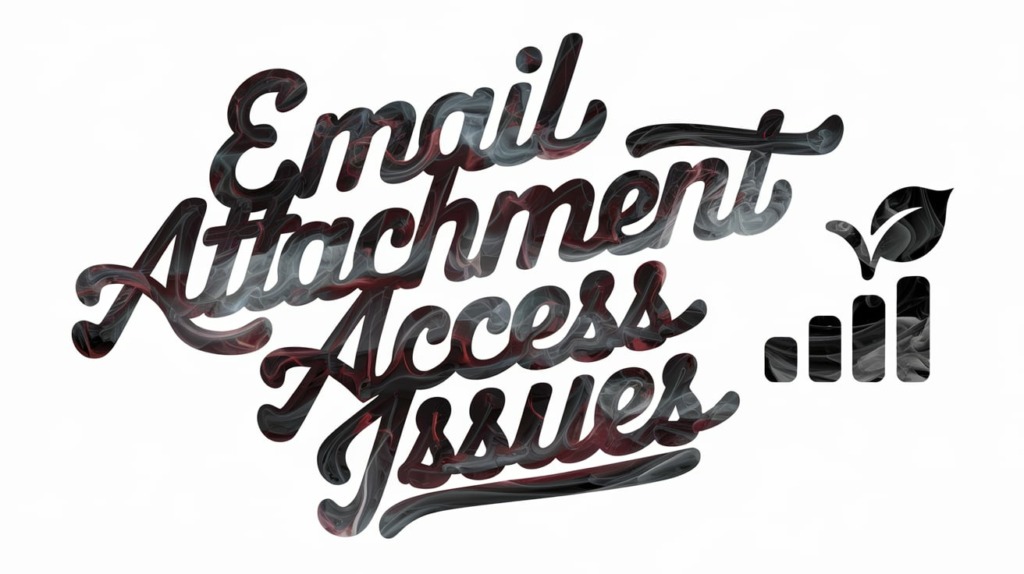
How To Resolve And Prevent Attachment Access Issues
Alright, we’ve explored all the sneaky ways attachments get blocked from reaching your recipients. Now let’s talk solutions! Here are some simple tips to avoid attachment frustration and ensure your files make it from inbox to inbox intact.
Adjusting Your File Format and Type
If that fancy spreadsheet you crafted with niche software is getting mangled on arrival, reconsider what file types truly need specialized formatting. Simplify attachments to maximize compatibility when specific proprietary formats aren’t adding value.
Before attaching any file, examine if the format is mainstream enough for smooth sending across email platforms and security systems. If recipients struggle opening a .odt format from niche word software you love but no one else uses, export a .doc or .pdf version instead!
Save copies of files in universally compatible formats like:
- PDFs for any documents with formatting
- JPEG, PNG or GIFs for image needs
- Plain .TXT files for notes or simple lists
Just because you crafted something beautifully in one niche program doesn’t mean that proprietary file type will translate seamlessly elsewhere! Default to universally friendly file formats as your email attachments for stress-free sending.
Re-Sending Corrupted or Incomplete Files
Accidents happen – even to carefully constructed file attachments trying to traverse the interwebs through crowded inboxes.
If someone replies with frustrations over an incomplete or glitchy file, simply reformat the original attachment then resend to remedy the situation smoothly. Corrupted files happen, no need to stress. Simply replacing the troubled attachment with a fresh copy avoids extended troubleshooting tangents!
Confirming Compatibility with Recipients First
Rather than gamble and wait to see if recipients struggle opening your attachments, ask compatibility questions upfront:
- What types of files do you typically view?
- Do you have any issues opening PDFs/images/Office files?
- Does your email platform block any file formats from downloading?
Once aware of any format frustrations on their end, you can tailor attachments to compatible file types from the start. Being proactive prevents recipient rage later!
Disabling Confidential Mode If Unnecessary
If your communication doesn’t require watertight security measures, refrain from clamping down attachments behind confidential mode protections. Not every email exchange requires Fort-Knox level encryption!
When simply sharing safe information internally or even externally with trusted partners, confidential messages are overkill. Save enhanced privacy protocols only when truly necessary, allowing attachments seamless access otherwise.
If you’ve already accidentally triggered confidential mode and now can’t attach items, no worries! Revert email settings to lift security blocks:
In Gmail: Click the gear icon -> See all settings -> Undo Confidential Mode
Review platform-specific steps to disable extra barriers around attachment capabilities when unnecessary. Don’t lock down email communications by default without purpose!
Compressing Large Files Before Transfer
If you’re attempting to deliver hefty digital packages nearing data sizes Santa would envy, pull out the digital compression bags first!
Overly ambitious attachments edging past mailbox size limits could trigger transfer failures or security blocks. Before hitting send on enormous files:
- Check platform size restrictions for sender AND recipient email providers
- Compress to ZIP or RAR files if still over thresholds
- Consider file transfer services with expanded capabilities
Using File Transfer Services for Large or Complex Files
When attachments venture beyond basic documents into mammoth video files or elaborate multimedia projects, email might not be the right delivery vehicle!
Rather than dampening creative visions trying to squeeze complex digital masterpieces into overflowing inboxes, consider services designed specifically for hefty media. Cloud collaboration platforms securely host files with options to organize user access. Or for one-off oversized deliveries, temporary services quickly transfer files too enormous for email.
Some popular options include:
Cloud Collaboration Platforms
- Google Drive
- Microsoft OneDrive
- Dropbox
Temporary Large File Transfers
- WeTransfer
- Smash
Take advantage of purpose-built solutions for specialized delivery needs when pushing the boundaries of mailbox capacities! Save email attachments for fundamental document sharing rather than wrangling elaborate multi-terrabyte multimedia packages through exhausted inboxes.
We all love adding a little visual flair and powerful punch with enhanced attachments. But when recipients can’t access your carefully compiled payloads, everyone gets frustrated fast. Just follow these basic tips to keep attachments smoothly accessible across inboxes to align those exciting visuals with your epic ideas!
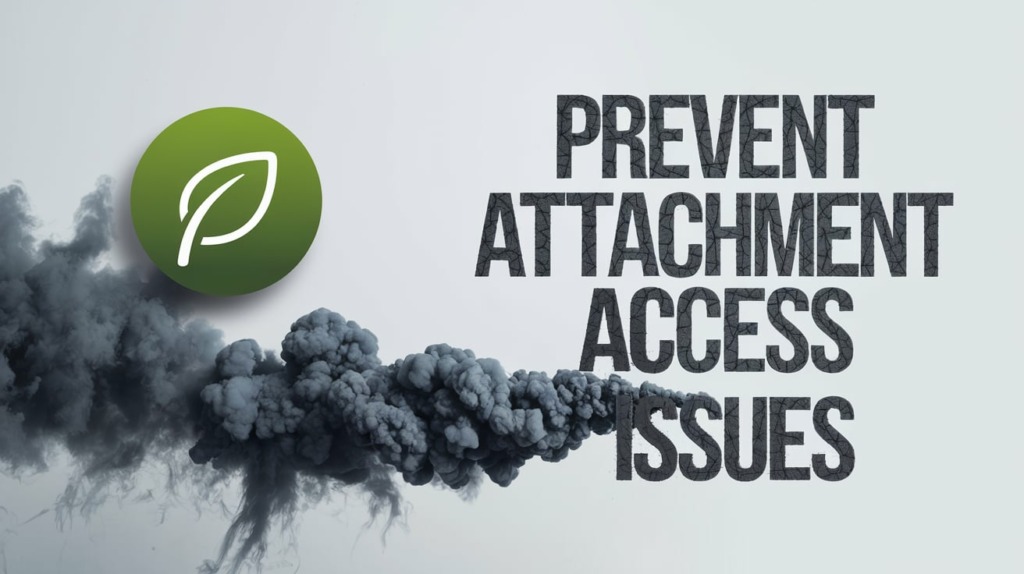
Educating Your Recipients On Access Workarounds
Even with attachment best practices, compatibility conflicts crop up. When recipients report attachment troubles, provide helpful tips equipping them to handle quirky files independently next time! A little user education goes a long way.
Installing Compatible Software Like PDF Readers
If you receive feedback that your recipient lacks programs supporting attached documents, installation recommendations gently guide access:
“I sent over an important PDF contract to sign containing all latest terms. If you have trouble opening PDF files, consider downloading a free PDF reader like Adobe Acrobat (link) or Foxit Reader (link) to view documents from your computer easily. Let me know if you have any other issues accessing this file once you install one of those free PDF viewers. Thanks!”
When attachments require specific software, suggest mainstream reader apps typically available for free rather than niche proprietary programs with expensive licensing fees. Opening PDFs only takes basic functionality many devices already support natively or through common free additions!
Opening Emails in Web Browser Instead of App
Webmail interfaces universally support attachments by default more often than specialized mail programs. When encountering access barriers, prod recipients towards browser-based login options:
“I received an error that my PDF proposal failed to open on your end due to software compatibility issues. I noticed you use a niche Outlook clone for email management, which likely doesn’t support PDF functionality out of the box. Try opening the attached quote directly through your webmail login using Chrome, Firefox or Safari instead so you can bypass software reader requirements.”
Webmail ensures wide baseline functionality on all platforms. For recipients restricted to niche or outdated mail apps, online logins provide needed compatibility missing from stubborn legacy software environments unwilling to update!
Saving Attachments to Local Device If Able To Download
If able to view attachments but software blocks integrated editing access, local saving extracts files for flexibility:
“It seems the collaborative proposal doc I attached opened read-only due to restrictive security policies on your network email. As a workaround, use the Save As option to download the file onto your hard drive directly. This stores an accessible copy locally that those restrictive apps can’t block. Let me know if any other issues come up opening that anchored locally!”
Empower recipients with technical tips and reminders expanding their range of access options. Small nudges towards savvier attachment handling reduces future format compatibility frustrations all around!
Even preparing for worst case scenarios with backups like “As a last resort I’m happy to transfer any irretrievable files through a temporary large-file service if attachments get too glitchy on your email system…” reassures recipients your flexible support has them covered, with or without stubborn attachments!
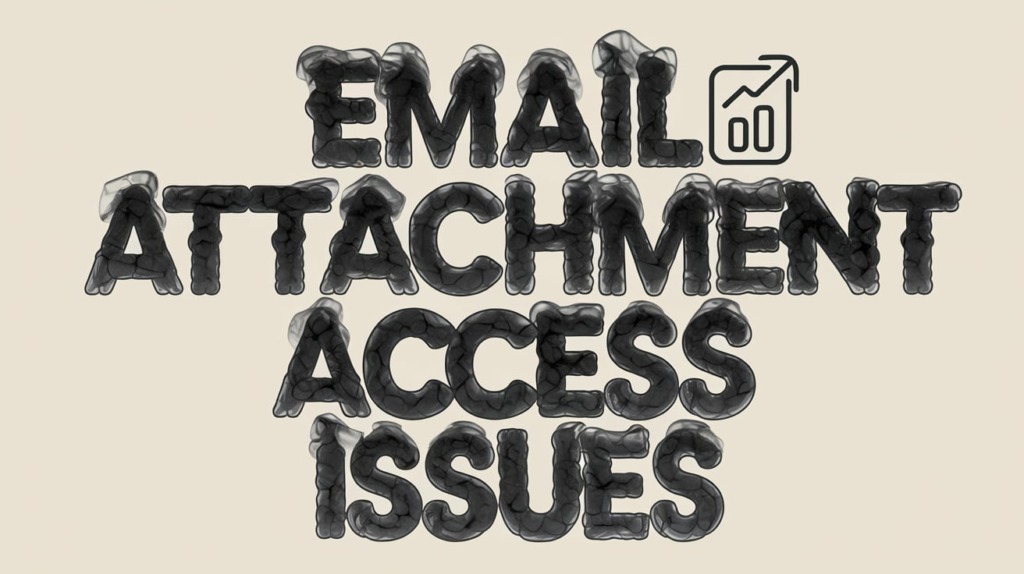
Key Takeaways: Why Can’t Email Recipients Open My Attachments?
After exploring all the common culprits sabotaging email attachment access, let’s recap key learnings to prevent recipient rage going forward:
Match File Formats to Recipient Compatibility – Default to universally supported attachments like PDF docs and JPEG images suited for wide accessibility across devices and platforms. Avoid less common proprietary files from niche programs recipients likely don’t own.
Check Attachment Restrictions Upfront – Before transfering attachments, confirm file type/size limitations and security policies enforced by recipient inboxes that could block downloads. Adjust attachments accordingly to compliant formats.
Simplify Overly Complex Files If Possible – For multimedia files, compress to streamline payload bulk and complexity. Or use dedicated file sharing platforms designed specifically for massive media transfers rather than squeezing elaborate packages into exhausted inboxes.
Prepare Contingency Plans If Issues Arise – Whether preparing secondary file type backups or guiding workaround access, have a plan ready to provide recipients if attachments get glitchy upon arrival. A little reassurance and helpful coaching makes a difference!
Educate Recipients Handling Tricky Files – Equip recipients to troubleshoot accessory hiccups independently by suggesting handy software fixes, platform adjustments or device-savvy saving techniques. User enablement ensures accessibility confidence carrying forward!
With thoughtful format choices, pre-planning adjustments and handy access workarounds, you can conquer email attachment complications before recipients ever raise frustrations over blocked files! A proactive approach keeps inboxes happily receiving and opening attachments intact no matter the destination.
Frequently Asked Questions
Still have some lingering questions around email attachment access issues? Here are answers to some frequently asked troubleshooting FAQs:
Why does my recipient see attachments listed but can’t actually open files I sent?
While attachment thumbnails show externally, internal file corruption likely occurred during transfer – leaving recipients with listings but broken unreadable payload links. Quickly resend replacements for smooth access.
Do email attachments expire? Why can no one open attachments I sent a year ago?
Most email services automatically purge unused attachments after a set time – rarely over 36 months. So extremely old emails often lose associated files as maintenance cleanups sweep stale data from crowded servers over time.
Why do my Outlook attachments work fine internally but external recipients can’t open files?
Outlook handles attachments smoothly in its own proprietary environment. But saving attachments from Outlook directly uses non-compatible .OLE embedded object formatting unreadable across external tools, blocking access attempts. Save copies as PDFs or Office docs before attaching files intended for broader audiences.
I switched devices and can no longer download attachments I sent myself – why?
Some email apps mark files as exclusive to the sending device only, preventing downloads later from alternate locations, even for senders themselves hopping across gadgets. Check app settings for restrictions specific to that email platform and consider allowing expanded permissions.
If I can open an email just fine, why can no one else view that same message with attachments?
Confidential and encrypted messages often apply protections to block external viewers lacking correct decryption keys. If you as internal sender bypass these barriers inherently through account ownership, recipients denied keys hit frustrating firewalls – reminder to disable confidential protections when unnecessary!
Addressing common paradoxes around attachment behaviors via helpful explanations supports recipients dealing with quirky technicalities on their end. A little awareness guidance gives your readers confidence staying ahead of platform-specific access eccentricities!

